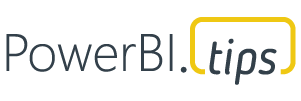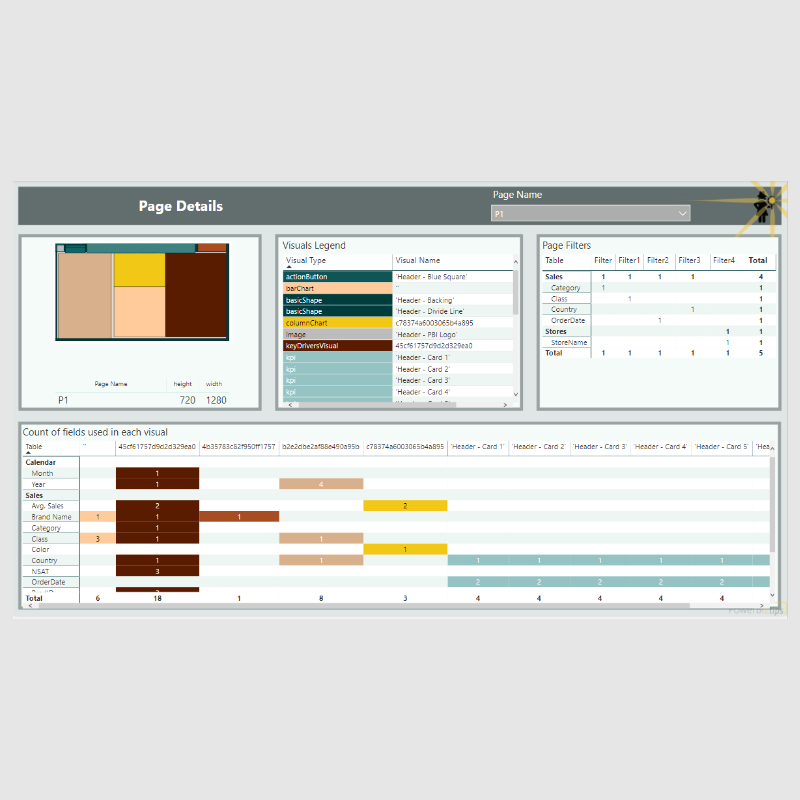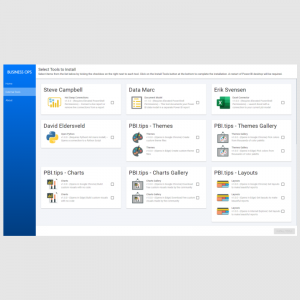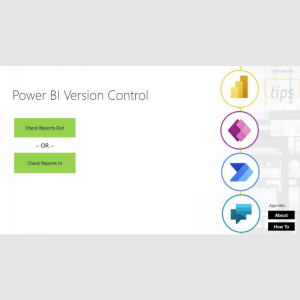Field Finder Tool
$0.00
Description
Power BI Field Finder
Use the Power BI Field Finder to understand where in your report your columns and measures are being used. Use this tool together with DAX Studio and the Power BI Helper to get a complete picture of your model and report. Keep in mind this tool only shows you where fields are used in visuals and filters, not in relationships or measures. Be careful before deleting columns and measures, especially if your model is being used in the service by other reports!
Learn more about Power BI Field Finder.
Versions
2020-11-16 – Replaced the old HTML viewer with the new one by Daniel Marsh-Patrick (https://appsource.microsoft.com/en-us/product/power-bi-visuals/WA200001930). Incorporated Ried Haven’s suggestion of a tooltip on the page thumbnails. Included the PowerBI.tips page backgrounds.
Instructions
Download the Power BI Field Finder.pbit template file.
- Open the Power BI Field Finder.pbit file and you will be prompted to enter the path for the pbix file you’d like to analyze. For example, if your pbix file is saved in your C drive and pbix file is named My Report, then the value for this parameter should be C:\My Report.pbix
- Click the Load button, and find your fields on the following pages!
- When you make changes to your pbix file, save your working report and refresh the Power BI Field Finder. Then you can review all of your changes in Power BI Field Finder. If you would like to analyze a different report, update the parameter to the new file path and filename of another pbix file.
Sample File
The pbix used in the sample pbix file is based on the Power BI Desktop August 2019 update, which can be found in the download.
2019SU08 Blog Demo – August.pbix