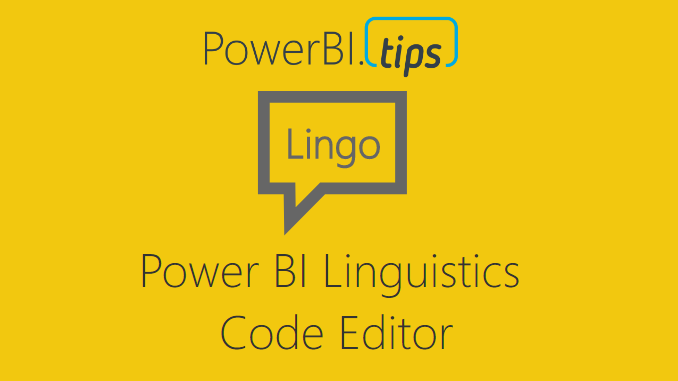In April of 2018 the Microsoft team released the ability to edit the Linguistic schema in Power BI desktop. For those who are not aware of the linguistics, essentially, this is the code that drives how Power BI can interpret your data model when you use Q & A. The linguistic schema is defining how the computer is able to figure out the best visual relating to your question. In Power BI desktop you can double click on the white space of a report page and then the Q & A prompt appears. Then type a statement into the Q & A box, this in turn generates a visual.
In both the Desktop program and in the PowerBI.com service, Q & A is an impressive feature. By default the Power BI desktop creates a linguistics schema about the data model. However, there are some details that the linguistics schema can’t detect. This is where you come in. In the Power BI Desktop you can download the Linguistics file, make any number of changes or additions to the file and then re-upload the file back to Power BI Desktop. But, there is a slight catch. The downloaded files can be quite large and a little difficult to navigate. PowerBI.Tips to the rescue.
Introducing Lingo, the free linguistics code editor.
Lingo is a web app that allows you to upload your linguistics schema into an easy to use editor. It includes search, code validation, and code blocks that you can use to make writing code easier. Check out the video below to see how it works:
For the full details on the linguistics schema visit the following article from Microsoft. A sample Power BI file, Linguistics model, and Linguistics Spec can be downloaded here. Well that about wraps it up, thanks for reading and happy coding.
If you like what you learned about today and want to stay updated, please follow me on Twitter, Linkedin, and YouTube for the latest updates.