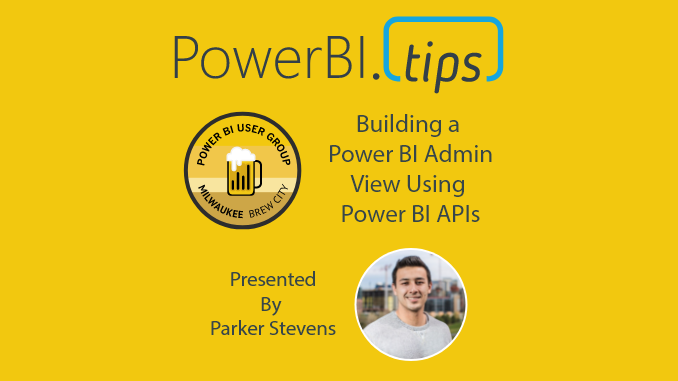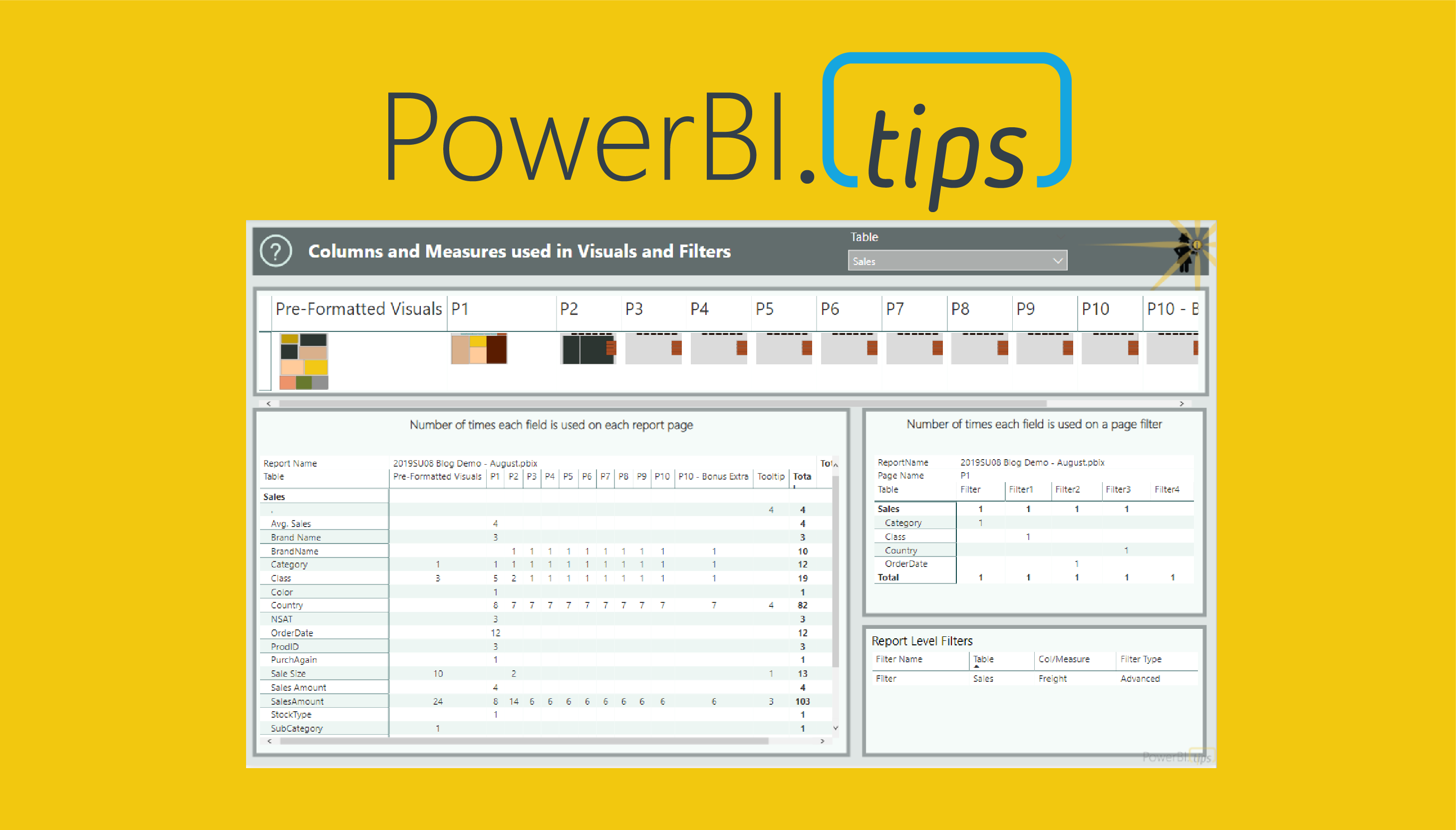We just completed an amazing webinar from Parker Stevens over at https://bielite.com/ . In this webinar, Parker walks us through how to connect to the Power BI Admin APIs. The Admin API contains a wealth of knowledge for all activity within your Power BI tenant.
While there is a good amount of reporting built into the Power BI admin page, you may need more. This is why you would use the Admin APIs to gather all the activity data from within your Power BI. For more information, learn about the Power BI Admin Portal.
Parker takes us through a deep dive connecting to the Power BI admin apis and shows us how to build a robust dataset ready for Admins to produce the reporting they need.
Watch the Full Webinar
If you like the content from PowerBI.Tips please follow us on all the social outlets. Stay up to date on all the latest features and free tutorials. Subscribe to our YouTube Channel. Or follow us on the social channels, Twitter and LinkedIn where we will post all the announcements for new tutorials and content.
Introducing our PowerBI.tips SWAG store. Check out all the fun PowerBI.tips clothing and products:
Check out the new Merch!