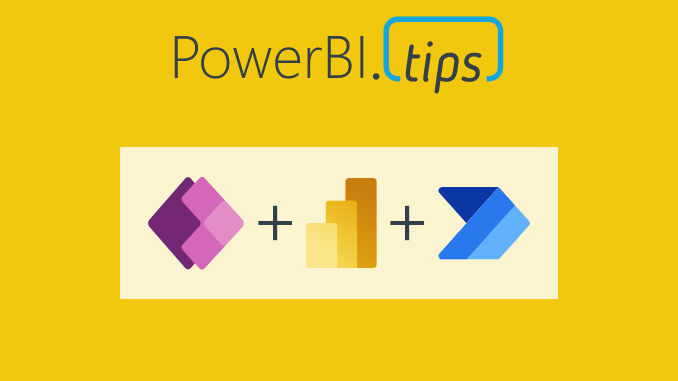Using Power Apps Power BI and Power Automate together can unleash huge benefits and enhance your solutions. Creating an end-user-centric dashboard and power app creates a simplified user experience. We will understand who will be visiting the reporting solution, the value they will receive from it, and take action through the actions below.
Use Cases for Power Apps, Power BI and Power Automate Integration
There are countless opportunities to unify these tools and use them together. Here are a few common use cases that can have huge benefits.
Editing source data directly
One of the biggest advantages of using Power apps, Power BI and Power Automate together is the ability write back data to the source system. Power BI is natively a read-only tool, allowing users to see their data. Power Apps and Power Automate provide a great way to be able to modify this data directly. A good example is sales staff looking at forecasts. They may want to make some small adjustments. For example, they know a customer has gone out of business. With the embedded solutions, they can update and write back to the source system from within the Power BI Report.
Adding additional information
Like editing the data directly, the solutions also allow for additional data to be stored. This may include adding comments to another database. A solution like this would let others see the comments when they view the reports. Or we could send an email regarding some information you have filtered in the reports.
Take Action on data
As well as adding and storing information, several actions can be taken through Power apps, Power BI and Power Automate integration. Maybe in a sales dashboard, we want to alert someone about a trend. Alternatively, we could kick off a campaign by reacting to information in a marketing dashboard. There are huge amounts of actions that can be taken in Power Automate. Power Apps provides a great shell to control and kick off these actions. You can even call Power Automate to keep track of Power Query errors.
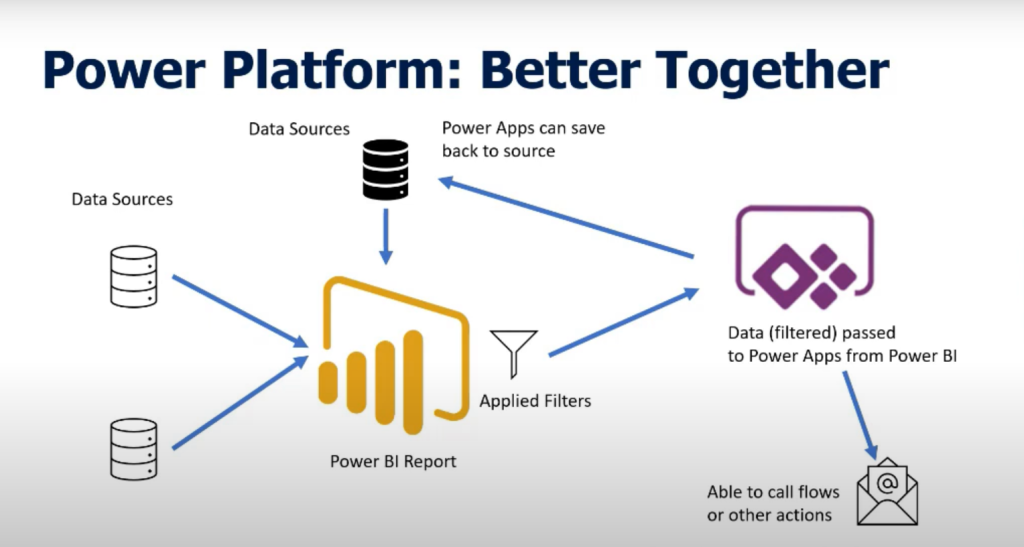
See our Power BI data elsewhere
It is not limited to just surfacing Power Apps in the Power BI report. We can also view our Power BI data in our Power Apps. Thus, allowing business users to access the information when using the apps. There is also the possibility to set off Power Automate actions based on data-driven alerts.
Create a Unified Power Apps, Power BI Experience
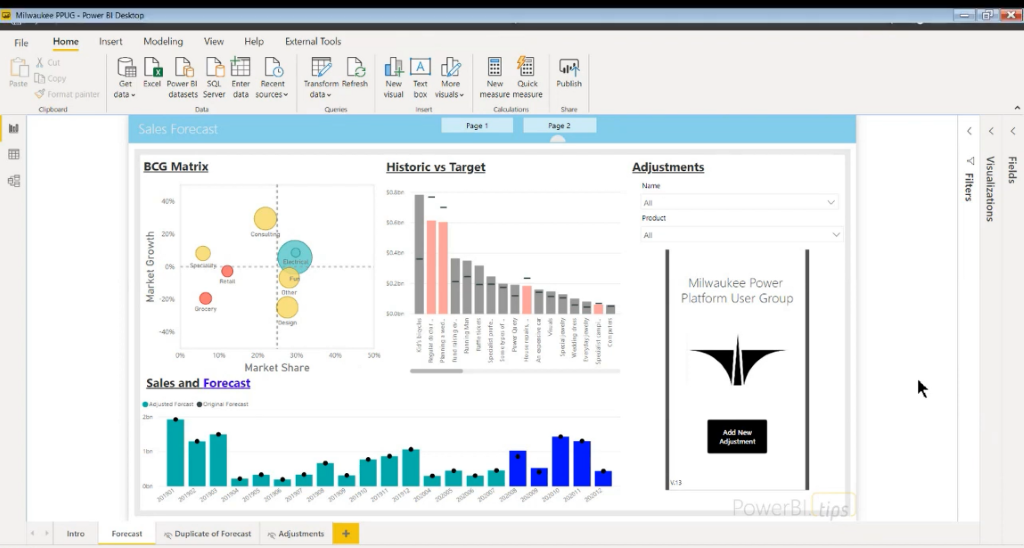
Here is a quick tip before you start to plan how to build your Power Apps, Power BI and Power Automate integration. Write down two things and keep this at the center of every action taken.
- Understand who your audience is by writing down the end-user. Write organizational titles and personalities (technical ability). Writing these down and seeing these as a reminder throughout the build will help guide visuals, verbiage, and process flow.
- Now that we understand the audience, write down the goal of surfacing the data and how it affects the audience.
Suppose the tool doesn’t have a defined audience and purpose. It’s like having a destination but no map, a vehicle, and an idea but no vision to truly connect the dots. Ensure that these are clearly stated, placed somewhere visible even on the Power App or within the dashboard while testing to keep these critical pieces of information at the forefront while combining the end-user experience from two separate tools to one unified solution.
Interact with your data in real-time
The questions above drive cohesiveness and solution unification, but how are we informing the audience, and for what purpose? The purpose of integrating a Power Apps, Power BI report is to enable real-time Action. In fact, it’s at the most critical point while the consumer is digesting the information.
Build a power app to drive input through Power BI’s self-service capabilities. Power BI users visit reports to visualize meaningful data, discover trends, and ultimately make decisions. Allow Power Apps to complement the users by enabling the end-user to take Action while the end-user has data in front of them. Combing Power BI, Power Apps and Power Automate reduces context switching. It provides a simple way for the end-user to make meaningful areas of interest actionable. Keep these tools as close as you can to maximize decision-making capabilities and employee productivity.
Gain Feedback
Build a power app to drive actionable outcomes through process automation. Viewing insights is essential. However, taking Action on these insights is equally as important. Embedding a Power App on the form and surfacing the data through Power Apps will bring that information to the end-user in a way that Power BI can’t, providing data modifying capabilities. Whether it’s one column or a large number of columns be edited, Power Apps can filter based on what you have selected. It brings in the form so that it only pulls in the relevant information. Keep this in mind while Sales team members are looking at their forecast and are 5 minutes before their weekly quota call and making some changes. They modify their data to see it very easy to use and don’t require them to context switch, losing their train of thought.
Learn How
Watch the video below to learn how to use Power Apps, Power BI and Power Automate together!
This was originally recorded from the Milwaukee Brew City Power Platform User Group on August 24th, 2020.
If you like the content from PowerBI.Tips please follow us on all the social outlets. Stay up to date on all the latest features and free tutorials. Subscribe to our YouTube Channel. Or follow us on the social channels, Twitter and LinkedIn where we will post all the announcements for new tutorials and content.
Introducing our PowerBI.tips SWAG store. Check out all the fun PowerBI.tips clothing and products:
Check out the new Merch!