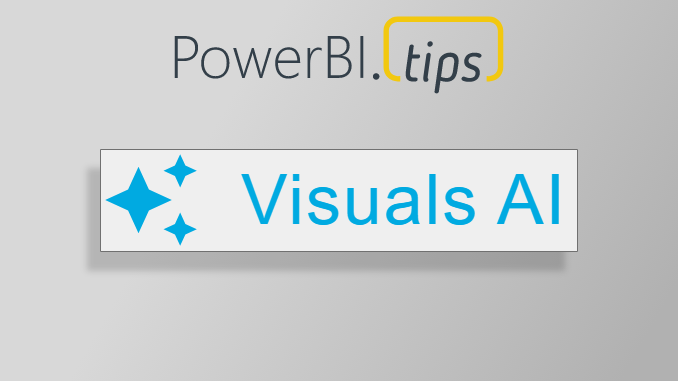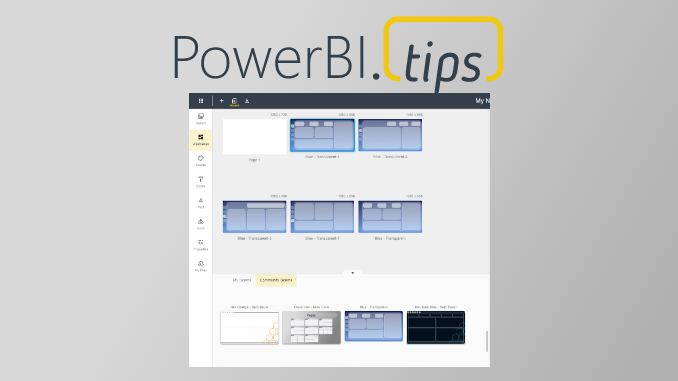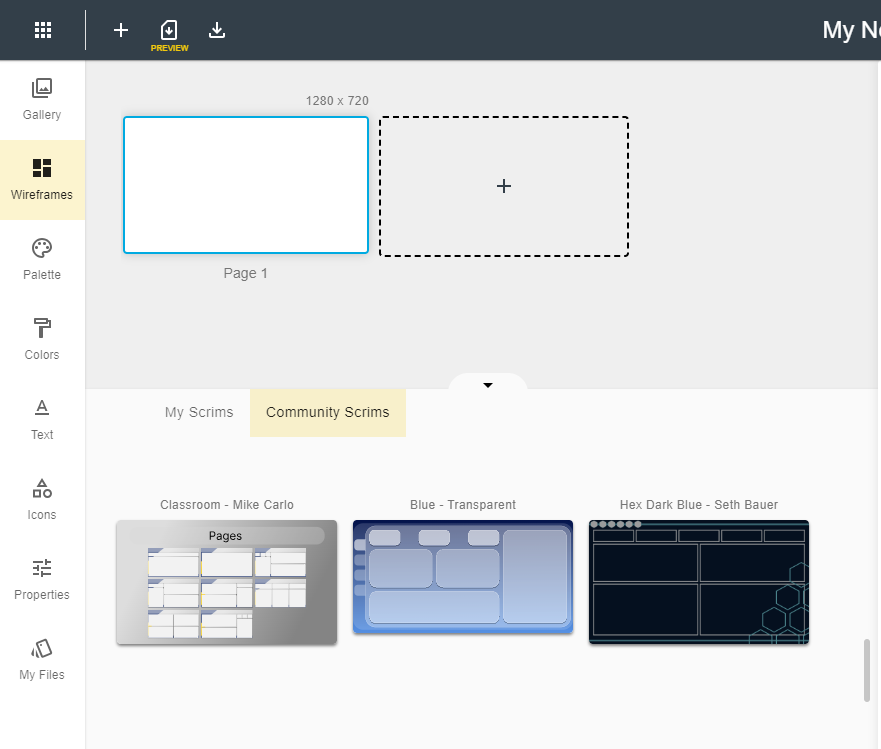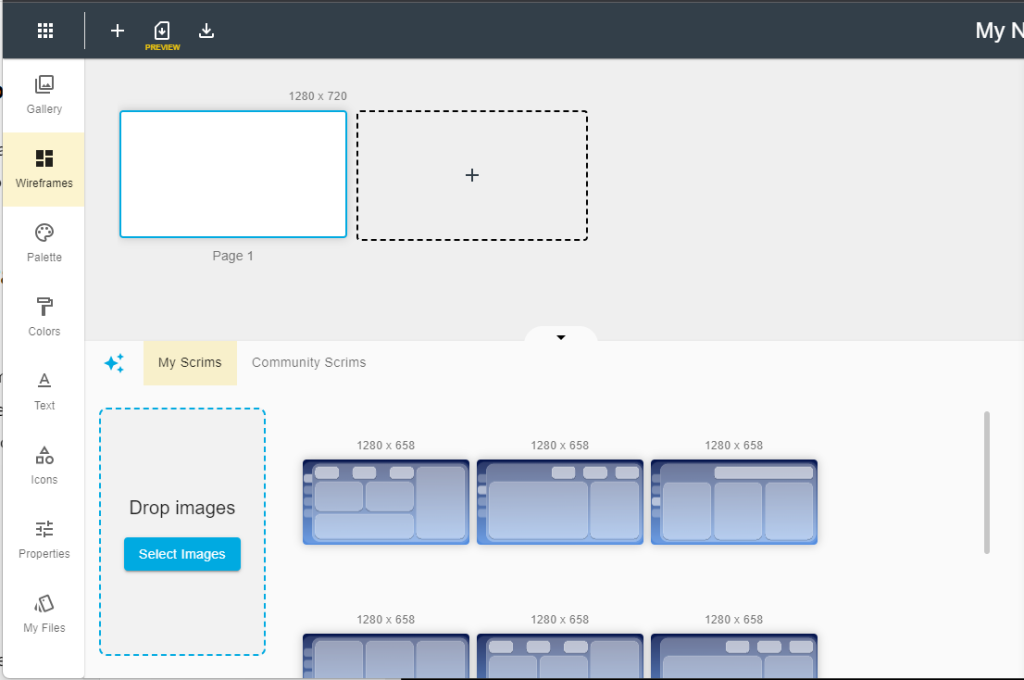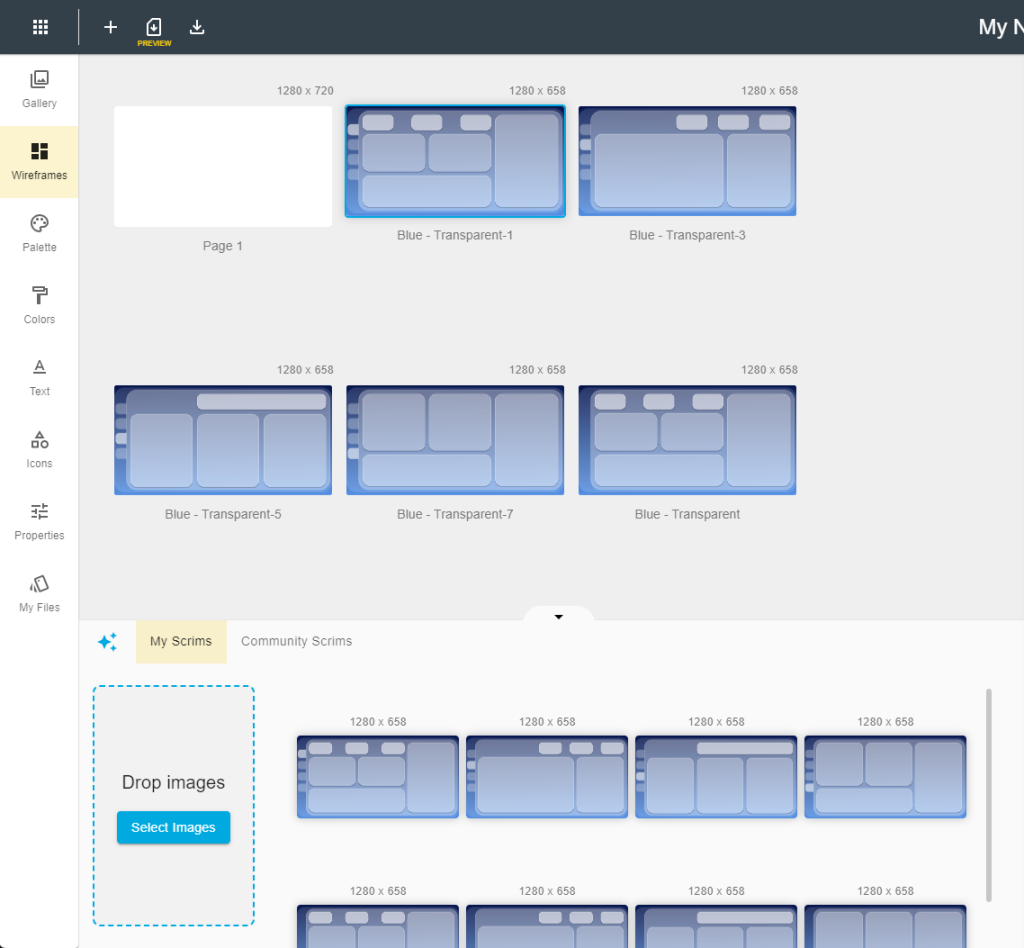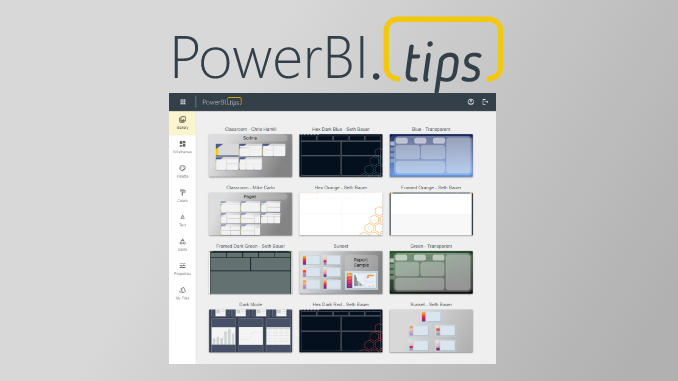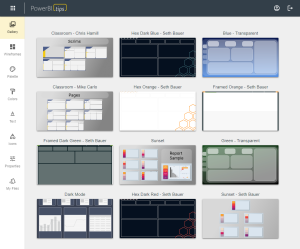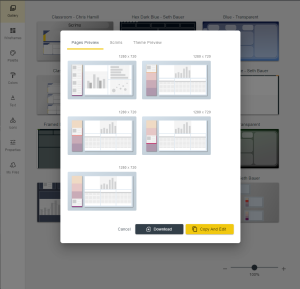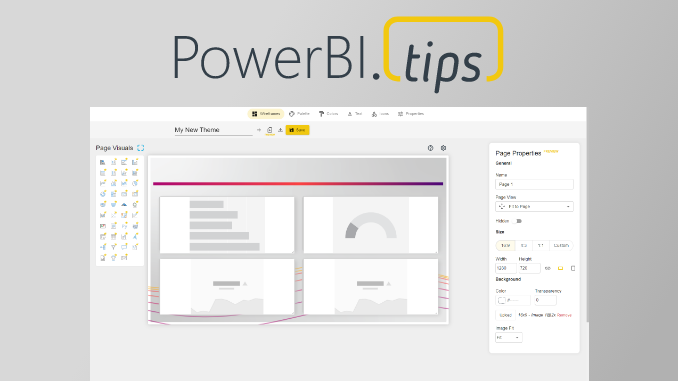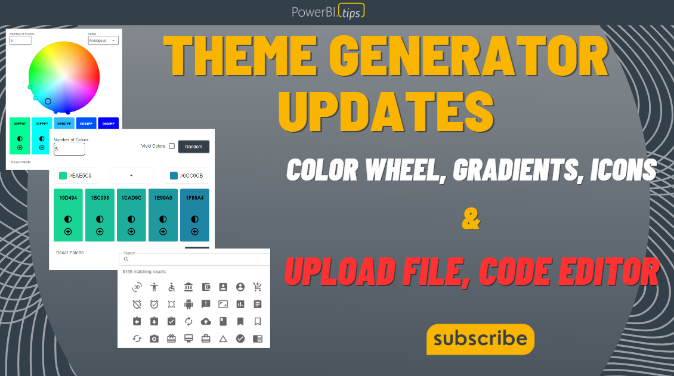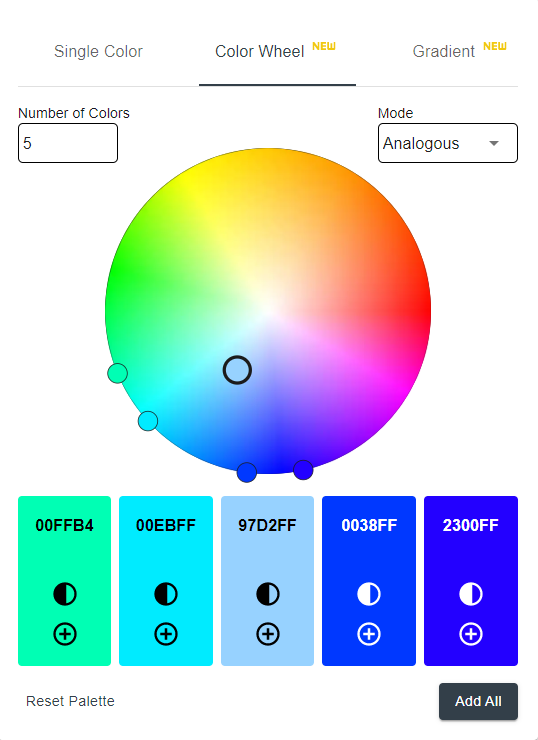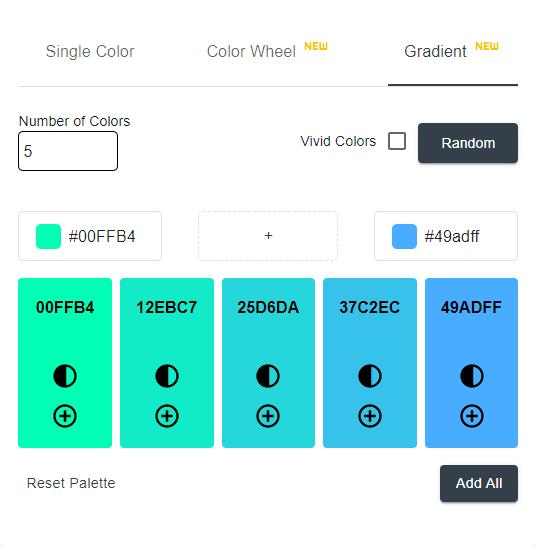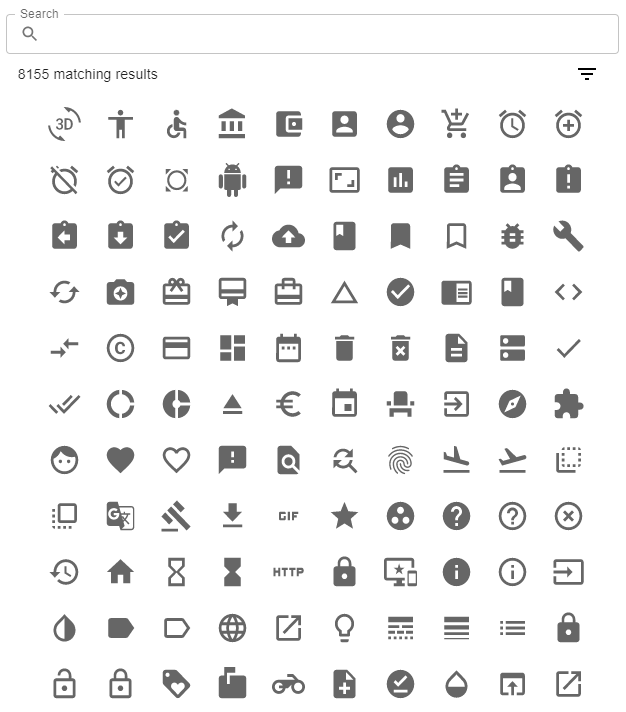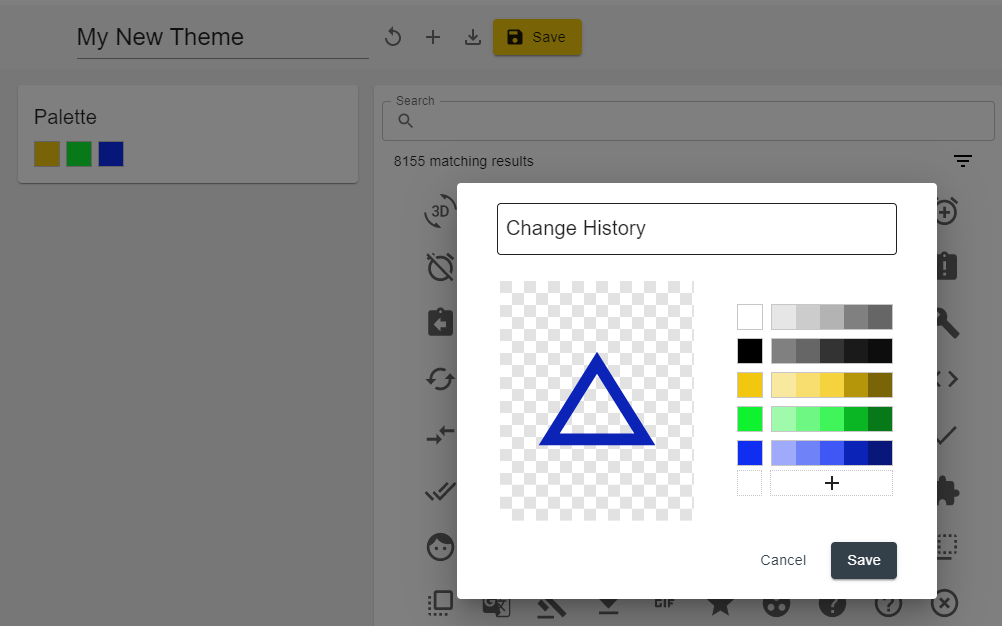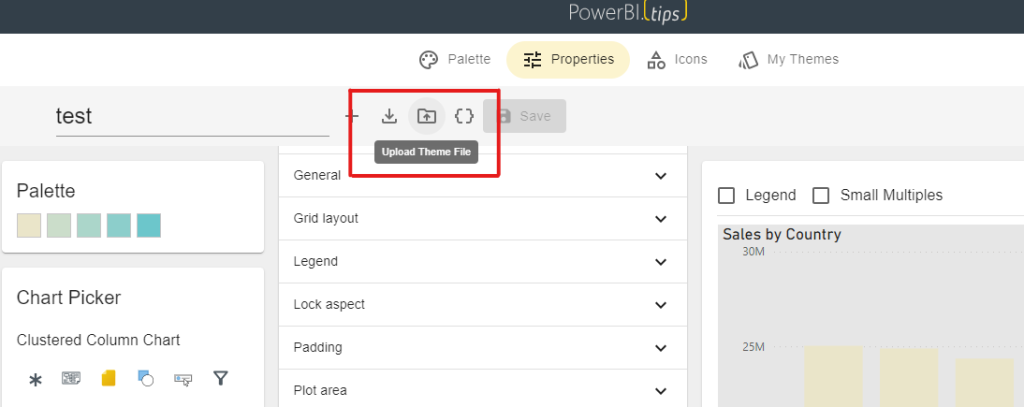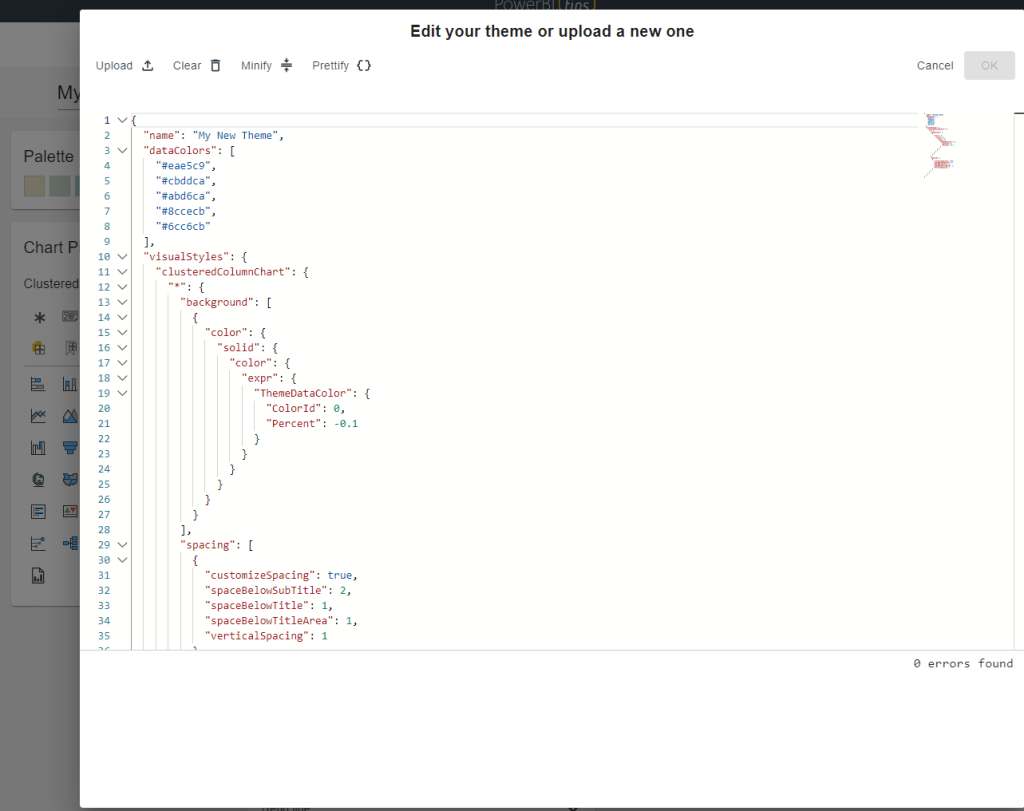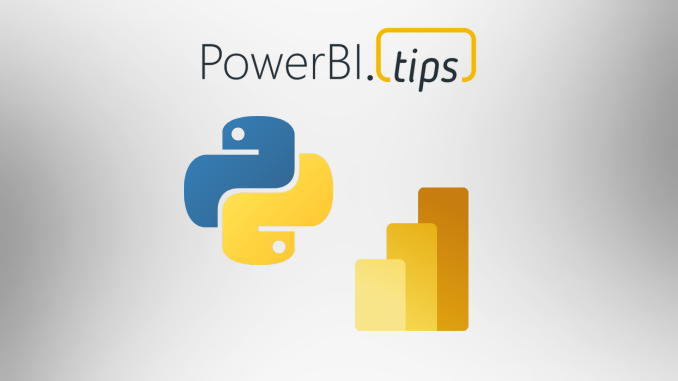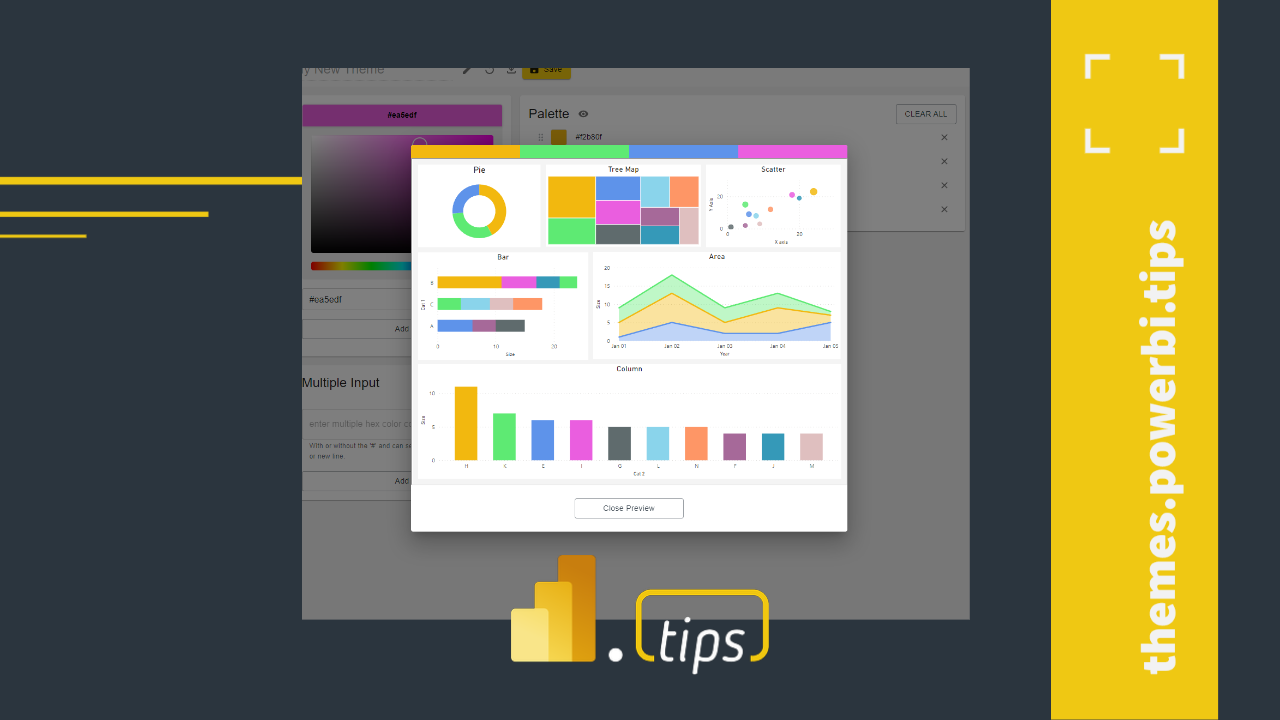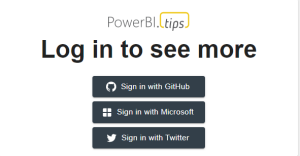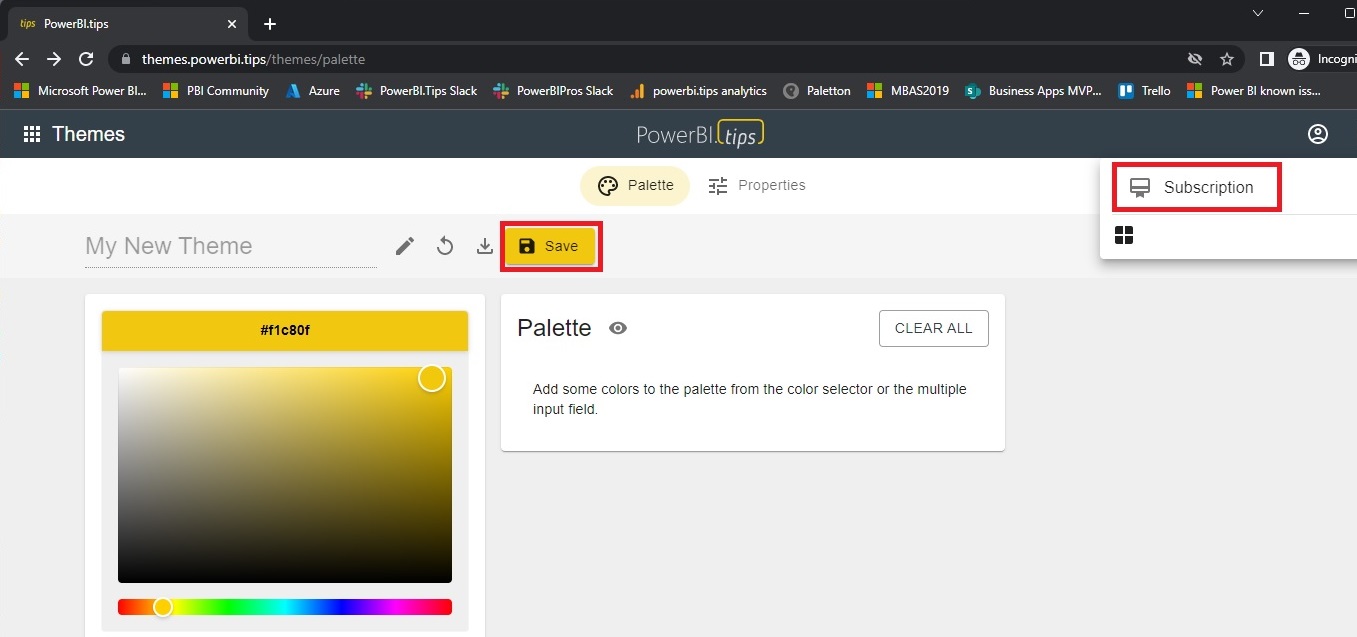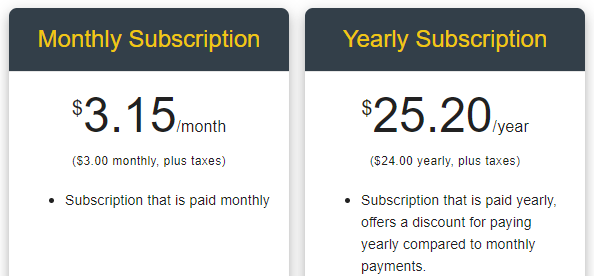In the dynamic world of data visualization, the PowerBI.Tips team has once again raised the bar. Today we’re introducing cutting-edge AI capabilities to simplify the Theme Building experience. We recognize the value of time in the fast-paced realm of analytics. So we’ve worked to implement innovative features designed to streamline the theme building process even more and enhance user efficiency.
Visuals AI: A Game-Changer in Background Customization
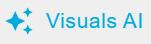
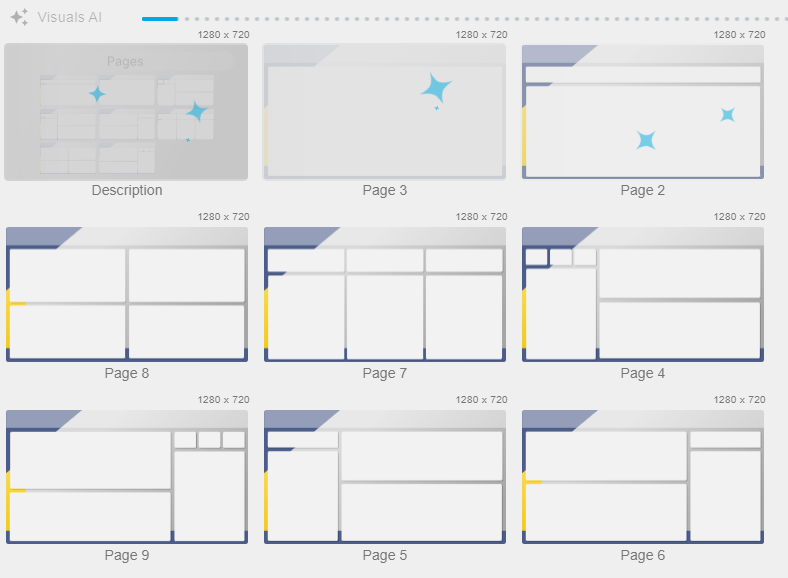
The PowerBI.Tips team understands that the right background sets the tone for a compelling data story. With the new “Visuals AI” button prominently placed in the top left corner of Wireframes, users can now harness the power of artificial intelligence to easily add visuals to their chosen background image. Choosing backgrounds from the Gallery makes this even easier to create visually appealing reports. This feature is a game-changer, automatically analyzing the selected page background and generating visuals that seamlessly fit into the designated spaces is an immense time saver!
No more tedious tweaking of visual sizes, spacing, or alignment after you’ve already done that on the background. “Visuals AI” takes care of it all. Users have the freedom to experiment with different backgrounds, simply applying a background image and choosing “Visuals AI”. This automatically generates visuals on all pages, or one page at a time. Don’t like the visual? It doesn’t matter, users can easily change visuals and the sizing stays the same. This not only saves valuable time but also empowers users to focus on the creative aspect of data presentation rather than getting bogged down in the intricacies of layout adjustments.
Streamlined Wireframe Building with Visual Layouts
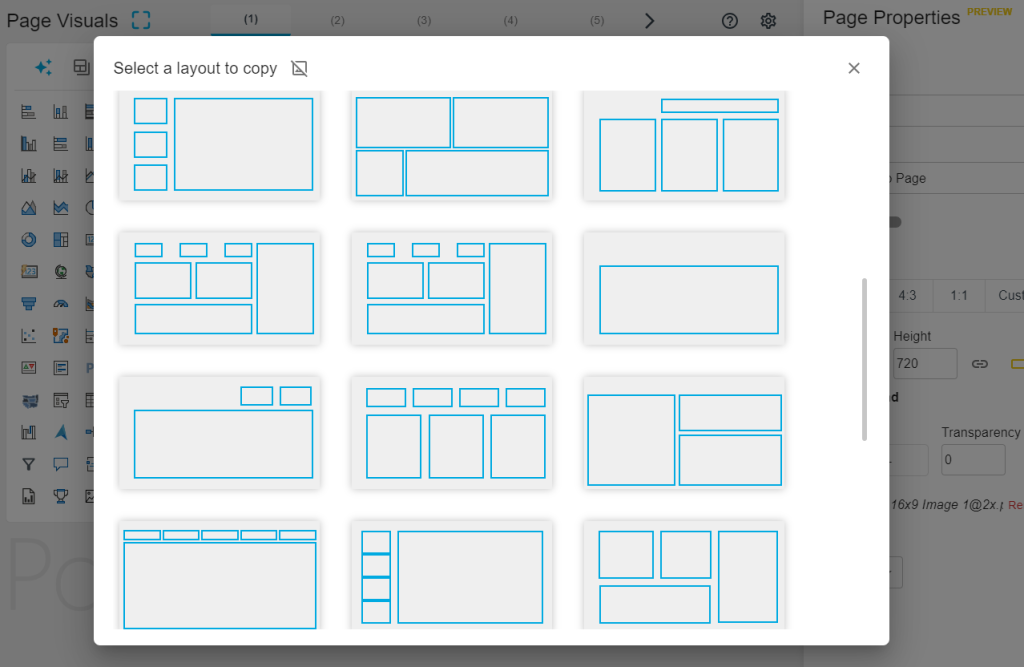
Building a report page from scratch has never been easier, users now have the option to start with just the spaced visual objects. Leveraging the meticulously aligned, spaced, and sized visual frames generated by Visuals AI is a huge time saver. This feature is a boon for those who prefer a blank canvas or wish to bypass the Gallery background, providing a quick and efficient way to kickstart the report creation process.
Choosing this icon when on a page provides a large selection of pre-defined options.

This eliminates the need for users to manually arrange and adjust individual elements. The result is a significant time-saving that allows users to focus on the content and insights rather than the nitty-gritty of layout design.
Continuous Innovation for Time Savings
The commitment to enhancing the Theme Building experience doesn’t end here. The PowerBI.Tips team is actively exploring additional ways to integrate time-saving features into the Tips+ Theme Generator. Users can look forward to future enhancements that will further elevate the efficiency and creativity of their theme building endeavors.
Stay tuned for updates and join us on the ride as we continue to revolutionize Power BI Theme building! PowerBI.Tips will continue to push the boundaries of what’s possible with the latest advancements in artificial intelligence.