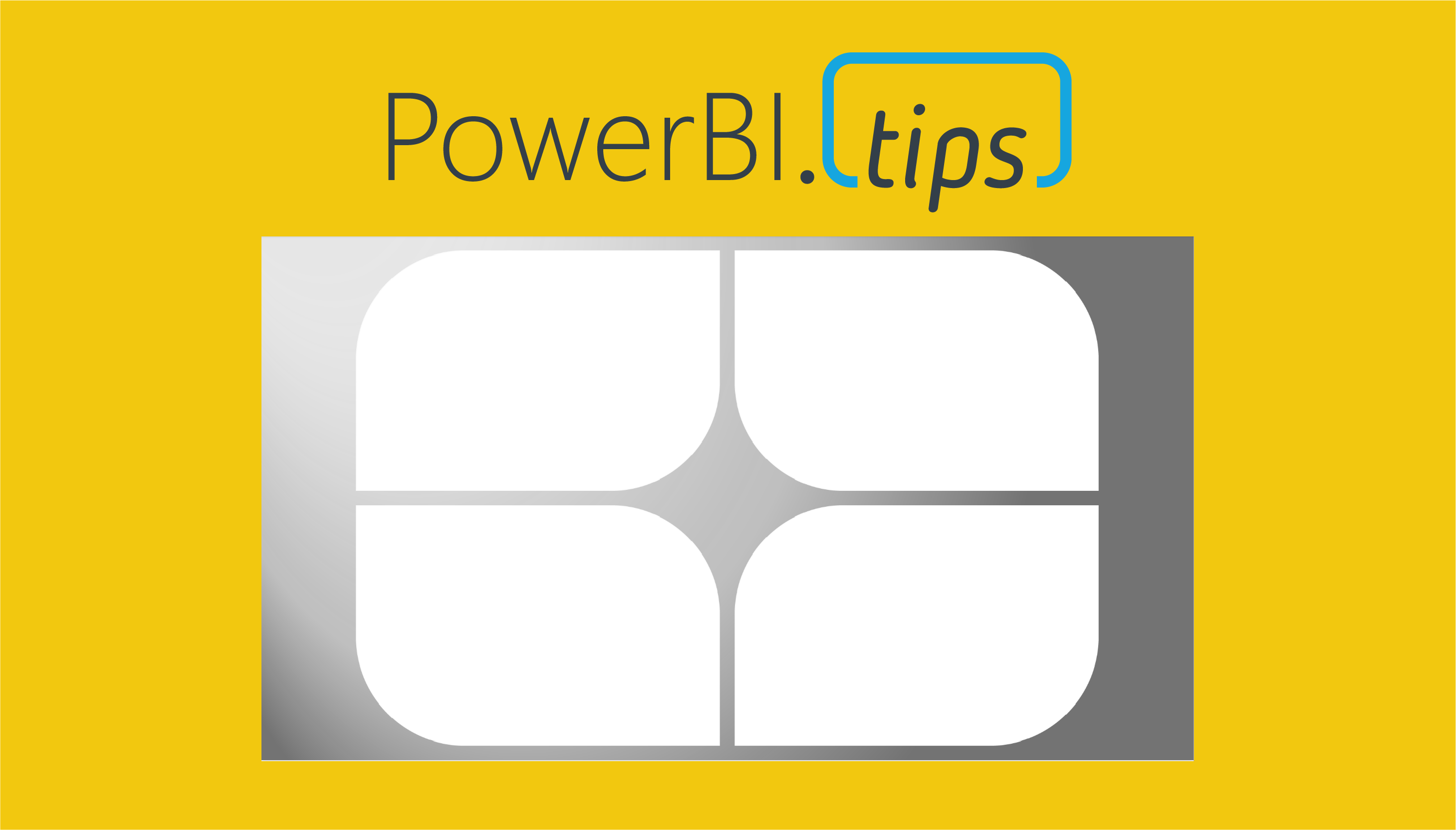I was recently working on some new ideas for a Scrim when I stumbled upon something interesting. A scrim is pretty specific in its layout, and this one is no different. The images are set so that the report author can easily snap the visual sizes into the space. This makes the most sense as it is easy and delivers great looking results. However, I believe that some designs will allow us to get much more mileage out of a single Scrim. In this Scrim I have changed the shape of visual spaces and this has led to some interesting outcomes. I’ll be interested if my excitement around the possible use cases for this Scrim are as significant as I think they are. With that said here are some of the biggest highlights of my latest Scrim – Versatile.
- Gradient background to add depth
- Transparent background – allows report author to use any background color
- Visual shapes are curved on two edges
- Use unique visual shape
- Use normal square
- Use area for title
- Use area for context
Downloads
Download this Scrim here: https://powerbi.tips/product/scrims-versatile/
For additional details, and how you can implement all the above in this Scrim check out the video below.
See how to use this Scrim
If you like the content from PowerBI.Tips, please follow us on all the social outlets to stay up to date on all the latest features and free tutorials. Subscribe to our YouTube Channel, and follow us on Twitter where we will post all the announcements for new tutorials and content. Alternatively, you can catch us on LinkedIn (Seth) LinkedIn (Mike) where we will post all the announcements for new tutorials and content.
As always, you’ll find the coolest PowerBI.tips SWAG in our store. Check out all the fun PowerBI.tips clothing and products: