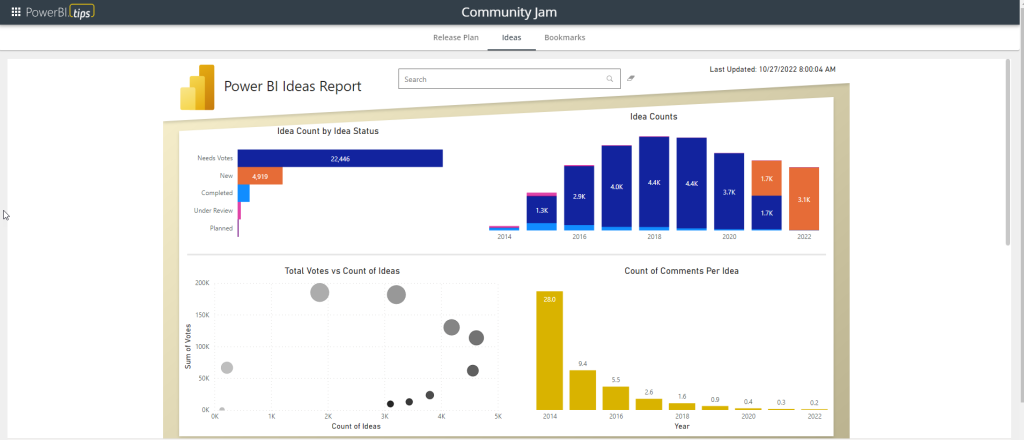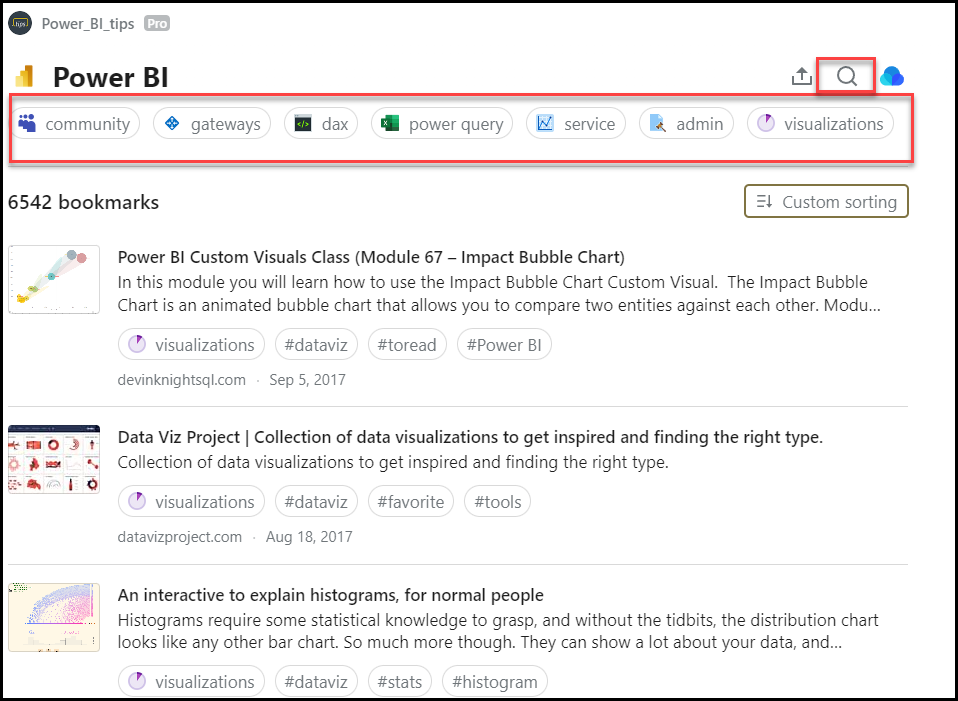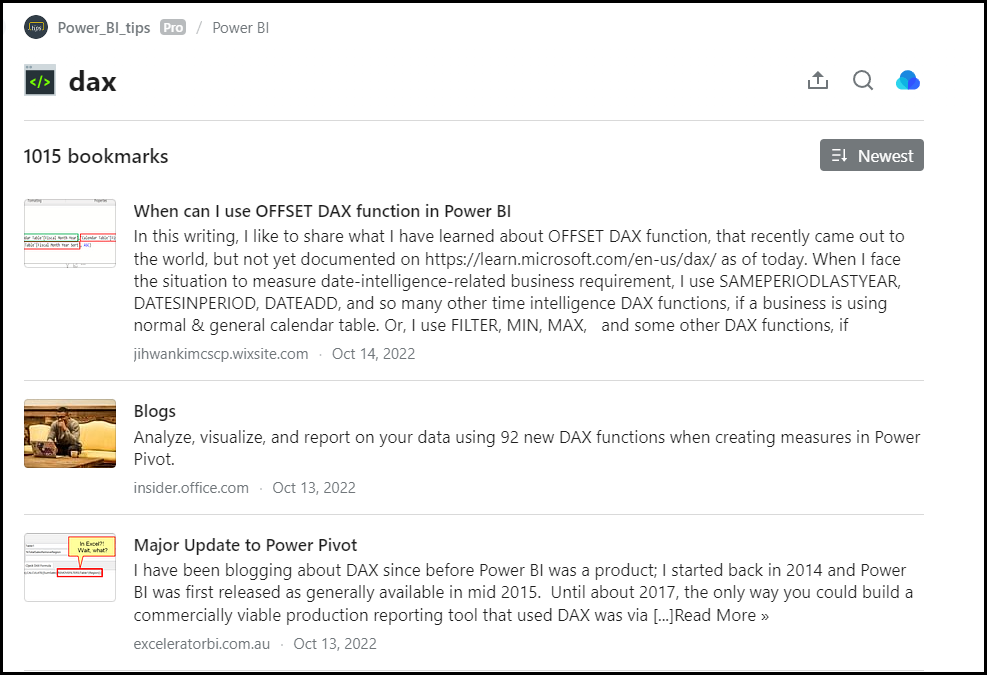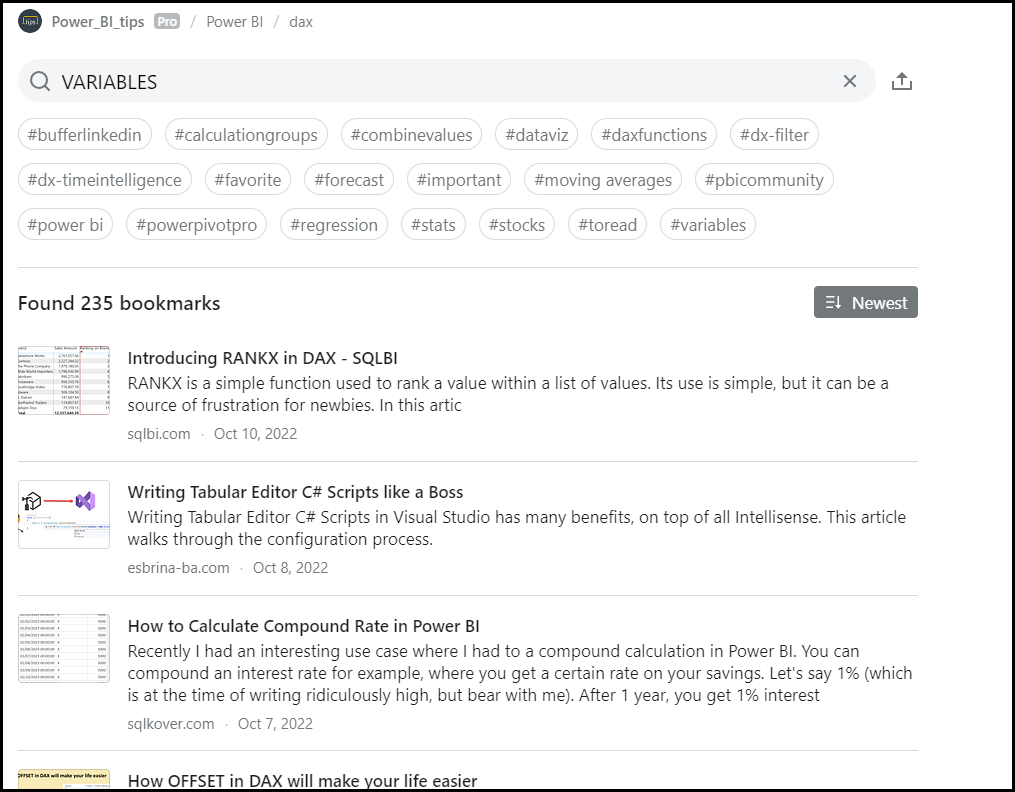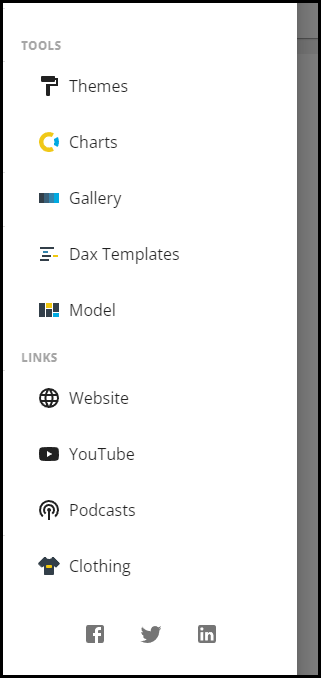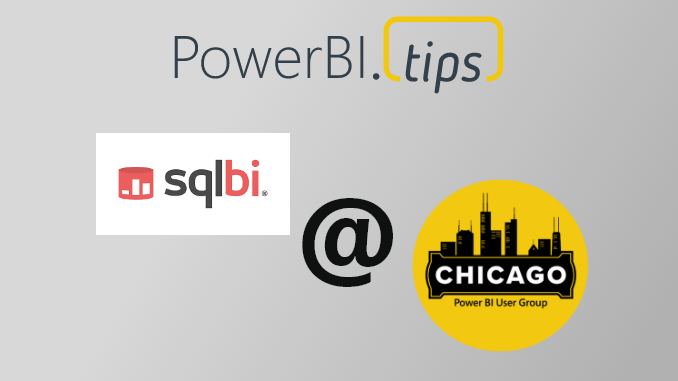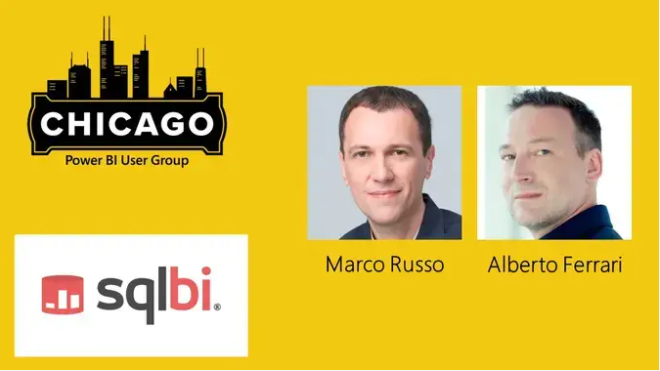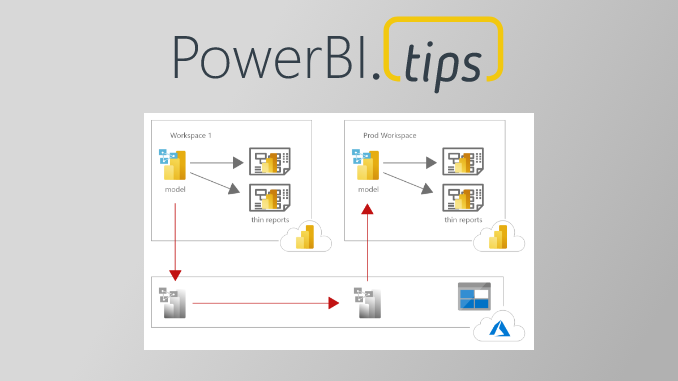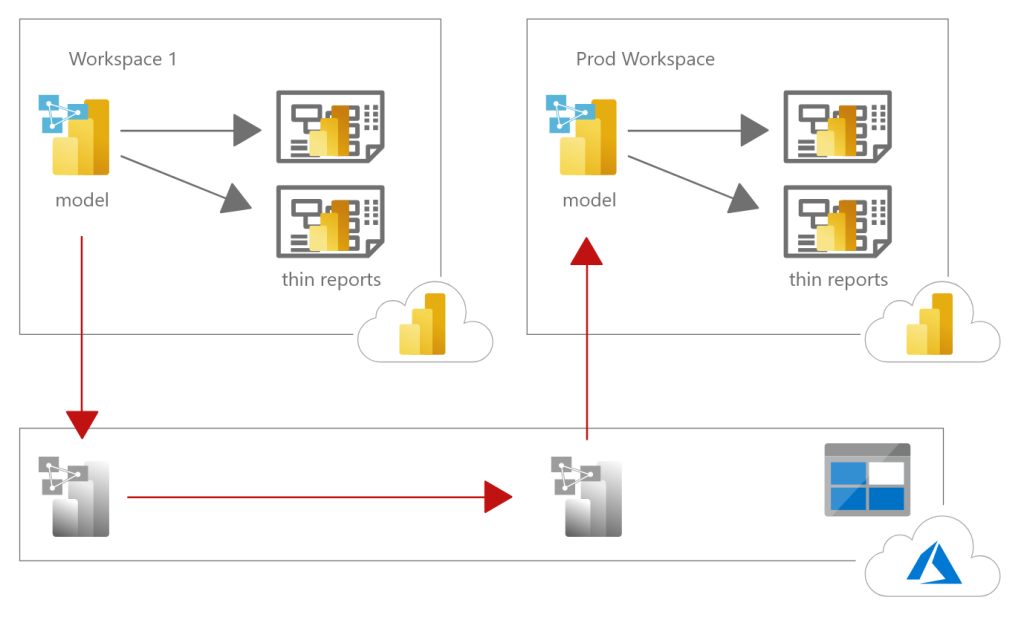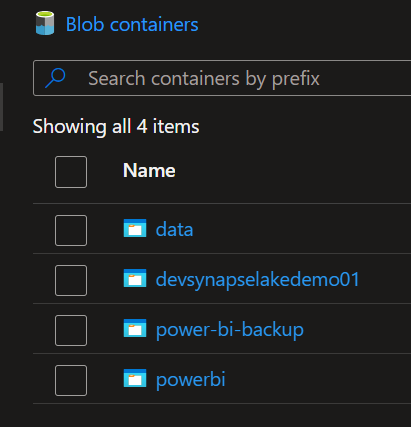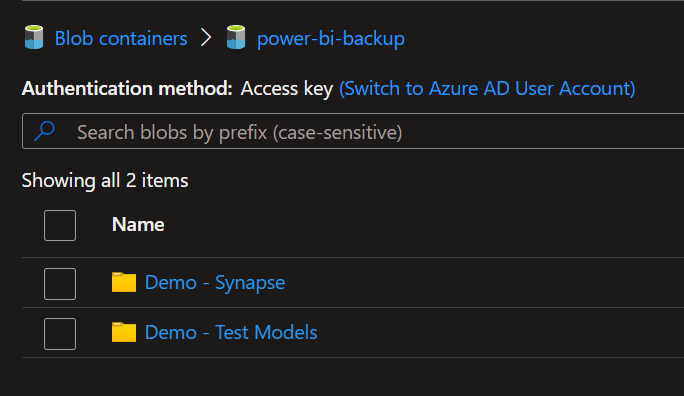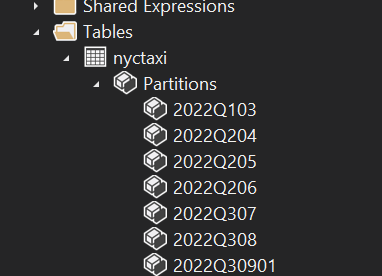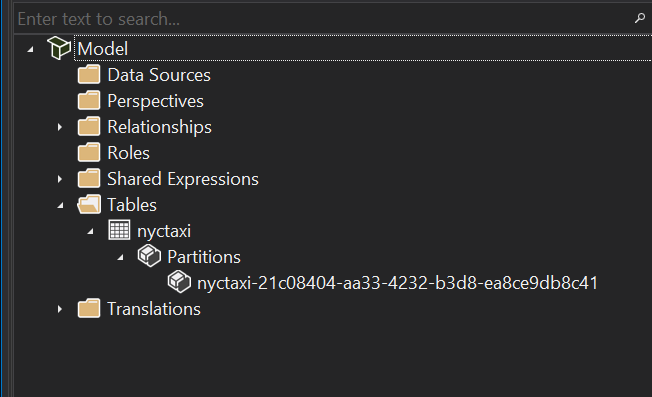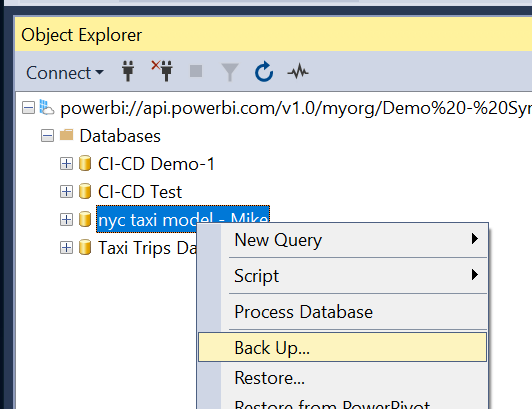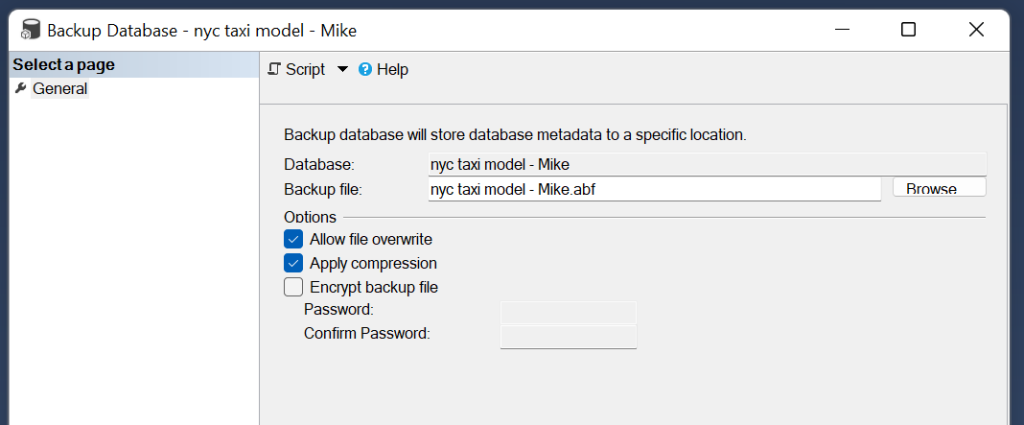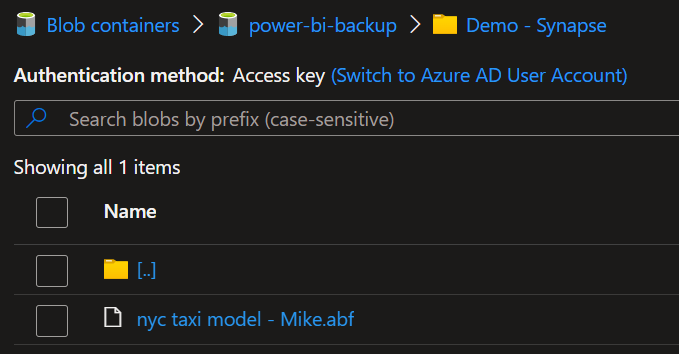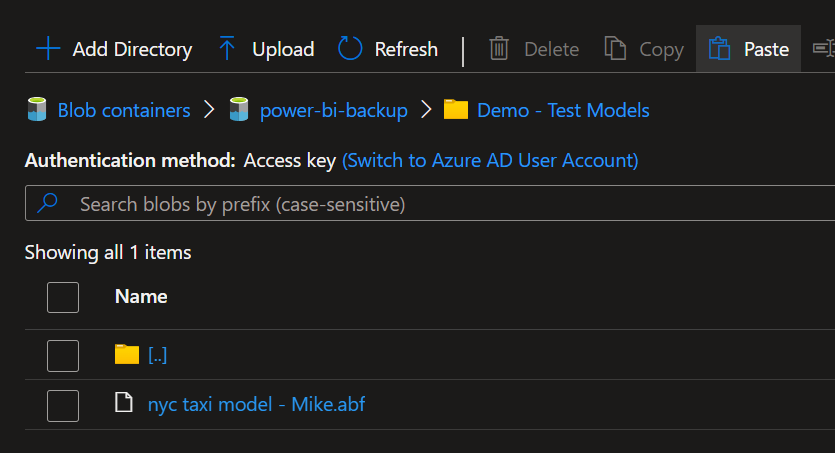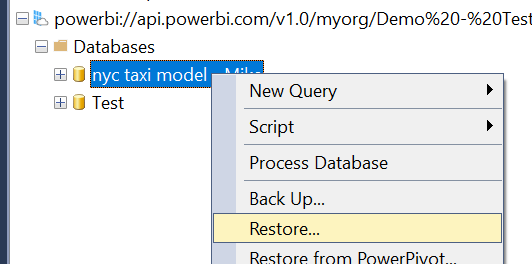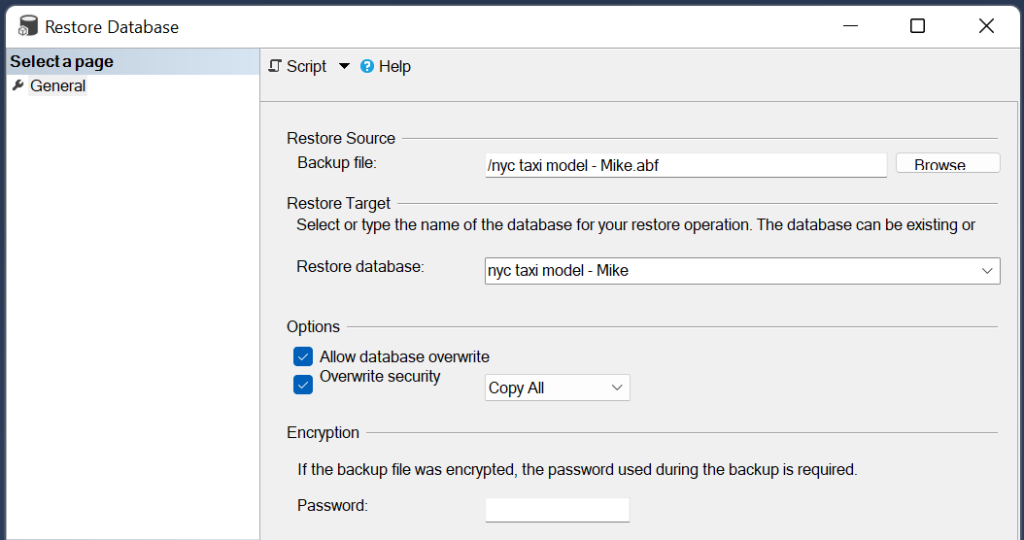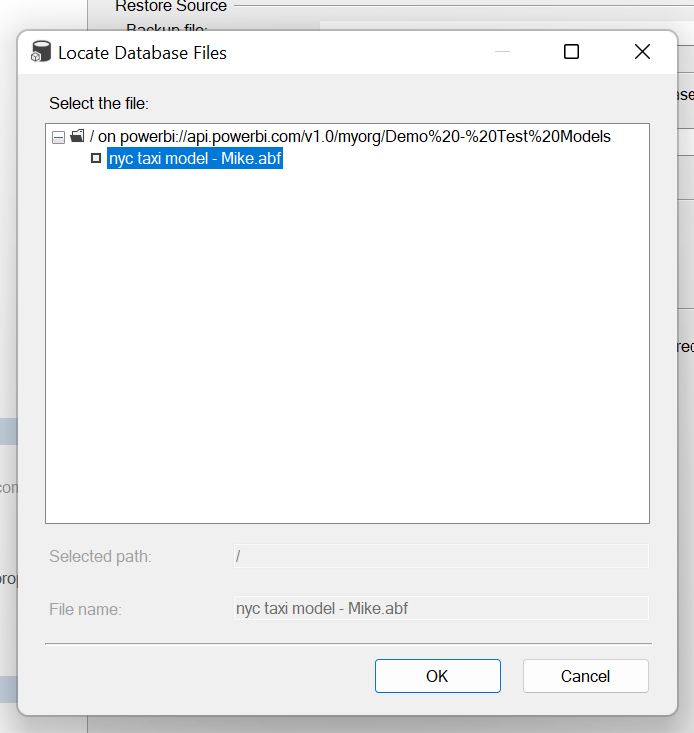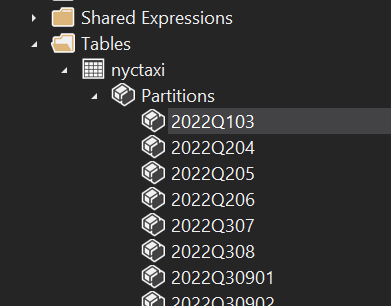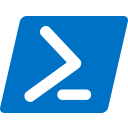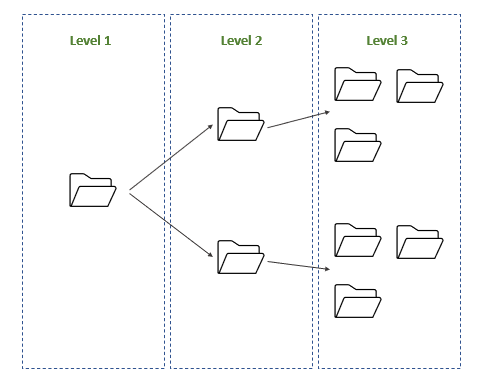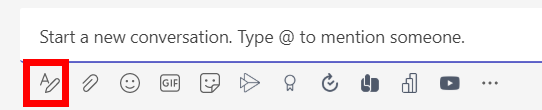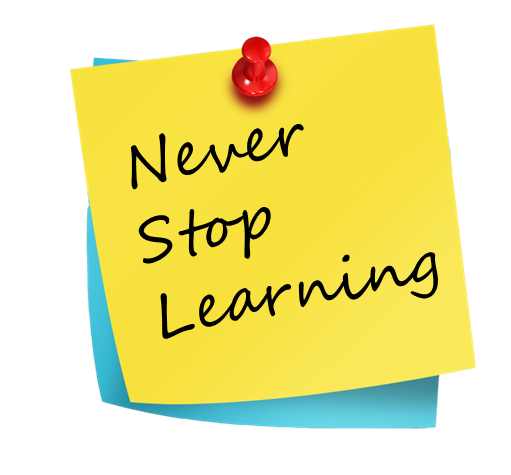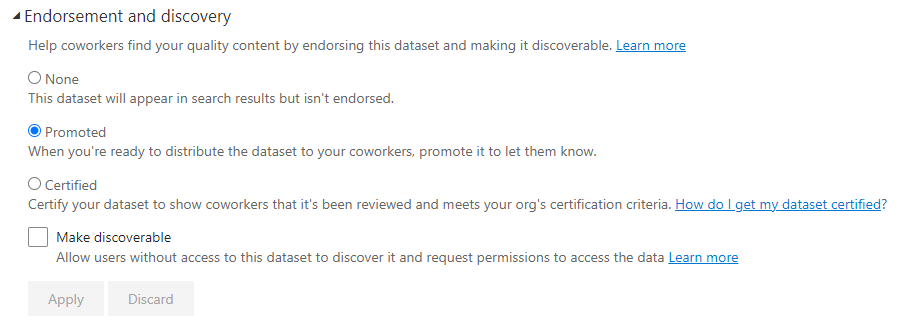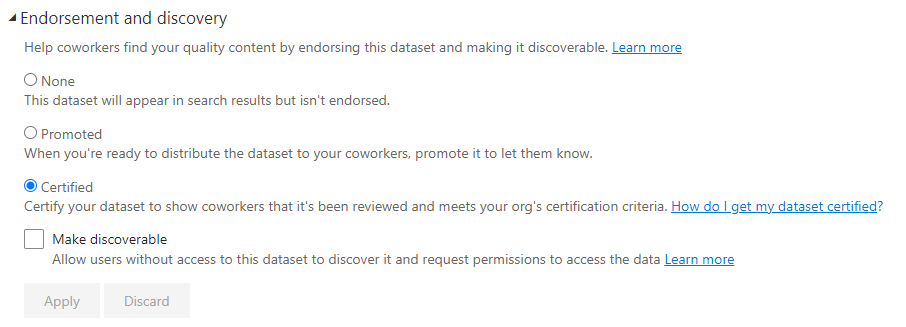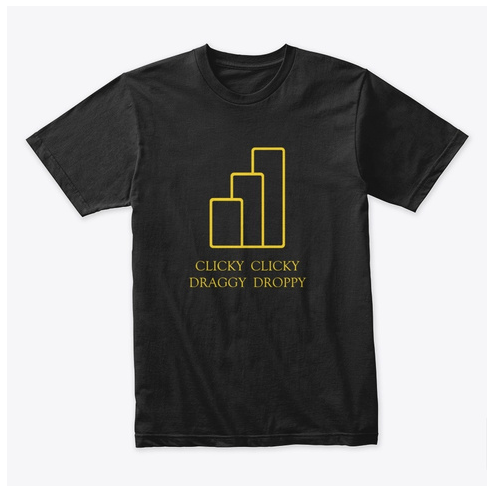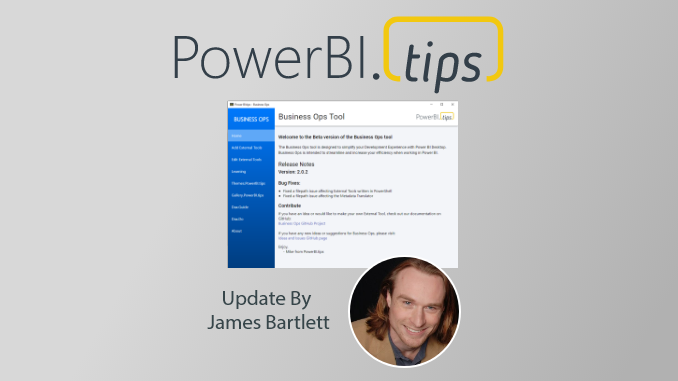If you want to start learning Power BI, or are looking to improve your skills, there are lots of areas you can start. However, learning itself is a skill. When I started out, I had a few things that slowed down my progress. These are eight common mistakes that I made when I started my journey of Power BI, and the lessons I learned along the way!
1) Trying to Focus on Learning too Narrow
There is a lot of areas to cover in Power BI. Most people see the visual design side of Power BI (being graphs and visuals). Yet, there is much, much more. Power Query and DAX are two detailed languages to learn in themselves. Next, there are tabular models and analysis services. Then you have the Power BI service, governance, and all things that come with software deployment. On top of that, all the third-party tools and add-ons.
You do not need to master these, but you should have breadth in your learning. Understanding the fundamentals and basic concepts of each stage in Power BI. When starting out, I dived into Power Query and wanted to be an expert modeller. While this is not a bad idea, I neglected some basics of database design and governance. Without these, my skills were not complete enough to be considered an expert in any one aspect.
Lessons Learned: See the bigger picture and start with the fundamentals. Don’t stop being a specialist if wanted, but get the basics covered first. Look at the skills matrix. Try to get to at least level 4/5 in each subject, then dive into the detail.
2) Trying to Focus on Learning Everything
A warning to the previous post, is to try and master all the areas. As I learned more, I thought learning Power BI required me to learn everything about it. Yet this was an unrealistic task. When I went to start learning Power BI, I tried to master Power Query, DAX, Analysis Services, design theory, governance among many more. The result is that I was taking on too much and forgetting most of what I had learned.
Lessons Learned: Find your niche. You may love story telling, enjoy writing complicated Power Query or advising users on admin features. It is a careful balance to not focus on too narrow or too broad. Learning is an iterative process though. To find an area you excel at and enjoy the most, you need to experience more. First, learn the fundamentals and get a good breadth of knowledge. Next, get involved in your favourite areas and get a good depth of knowledge.
3) Saying YES to every request
This is one of the biggest mistakes I made (and see others make) when taking requests. Stakeholders requesting reports are often less versed in Power BI. As a result, they may not understand best practices or visual design theory. It happened a lot – they would ask for unique and specific requirements. I took it as a challenge to try and deliver exactly what they wanted. This often-meant creative hacks, crazy DAX, and bizarre uses of visuals.
While I was pleased that I could stretch Power BI to meet users’ needs, I know now this was a bad approach. This resulted in hours of fixing the complicated visuals when things went wrong. Changes that should be small turned into complex projects.
Leason learned: You are the expert for a reason. Knowing how Power BI should be used is an important skill. Being able to explain this and not over customizing reports is even more important. Learn how to take requests from users and understand what they really want. The story the report tells is much more important than the style of visuals on a page.
4) Not Understanding enough about I.T. practices
I came from a business side analytics role. I was a big excel user and loved creating complex and unique solutions to solve difficult problems. However, I did not know enough about I.T. best practices. These include DevOps, releases, or multiple environments (e.g. DEV, TEST, PROD).
While I could develop reports, I did not know the processes to deploy them. I did not know how to thoroughly test.
Lessons Learned: While you do not need to be an expert, you should know the basics. When you start learning Power BI, make sure you spend a bit of time understanding these. Moreover, contact your I.T. department and ask about the practices in your organization.
5) Start Learning Power BI too advanced – not at the fundamentals
I love learning new skills. The more complex, the better. Trying to learn the most difficult and complex tasks seemed like a clever idea to quickly advance and become a pro. Yet, the reality is a little different. You may have heard the phrase “Don’t run before you can walk”. By diving in too quickly to the complex tasks, I missed some fundamental knowledge. This slowed my learning down overall. Without that knowledge, I found it difficult to grasp the why. This doesn’t just apply to skills in Power BI Desktop, but fundamentals in databases and data transformation too.
One area I did this is when I was learning to data model. I tried to learn all advanced methods and specialised tricks. I would find complex ways of doing powerful tasks. But without the fundamentals, I wouldn’t fully know the why. I learned replacing long text keys with integers was a good idea. Learning about data storage and the reasons behind this helped me know why to do this and understand the best methods.
Lessons Learned: When you start learning Power BI make sure to learn the basics. Even as a seasoned developer, make sure you revisit them. Learn the fundamentals of skills such as databases or data storage. Learn about STAR schema, keys, dimension, and fact tables.
6) Going too fast in learning DAX
At the start, DAX seemed like the holy grail. It was familiar from an excel background. So, I set off to master it. It seemed simple enough to do.
I was wrong. DAX is hard. In fact, DAX is extremely hard. Many beginners will say DAX is easy. Only until you learn DAX, you know it is not. While it may be easy to do some calculations, others can seem impossible. Writing DAX requires a knowledge of how it works. DAX also works differently to anything I have used before.
The worst scenario is not knowing DAX’s difficulties. You may end up writing incorrect DAX, and not know it is wrong. Users will consistently come back saying the numbers are wrong. Eventually, people will stop trusting your reports. Luckily, you do not need to be an expert in DAX. You can be a great developer will reasonable skills.
Lessons Learned: If you are struggling, first make sure you model is following best practices. This is the often cause of most DAX issues. If you want to be an expert, then great. This can be a valuable skill when you start learning Power BI. Otherwise, ensure you learn and re-learn the fundamentals. Read this article on the what the fundamentals are. Educate, practice the skills, then re-educate. Never stop learning DAX, and never stop visiting the fundamentals. Read this amazing article by SQLBI.
7) Start Learning Power BI by Ignoring best practices
Learning new skills is fantastic and often I was eager to show them off. The more complicated an answer was, the more I wanted to include it in a report. This gave me great confidence and made me feel like I really knew the subject.
However, this rarely translated into better reports. What I found was changes became difficult to make. Additionally, reports would break in the future. Minor changes and growing data would often mean repair was needed for the reports. Ignoring modelling standards such as STAR schema resulted in hours spent in DAX.
Lessons Learned: Learn the best practices and religiously follow them. Microsoft have an excellent resource for this. Simple is often better – you want to design reports that are robust, and users can trust will not break.
8) Start Learning Power BI without asking for help
There are lots of areas you can start with in Power BI. To be a great developer, it takes knowing lots of different skillsets. While there is a great deal of paid training, this may not be available to everyone. Self-training is an effective way to learn, but everyone will need some help sometimes. Thankfully, the Power BI community is an outstanding community. There are some amazing people who spend their time helping others. Yes, it is important to learn by making mistakes and figuring things out on your own. However, if you are really stuck on a problem or concept, reach out for help before getting slowed down or frustrated.
Lessons Learned: Knowing how and where to ask for help, however, is important. Even if someone likes to help a lot, sending unsolicited messages to people you do not know can come off rude and annoying. Luckily, there are a number of places you can go for help:
Community.PowerBi.com – This is the first place to go for specific questions when stuck. Please don’t treat this as a place for free consulting, but rather to help you understand concepts you are stuck on.
User Groups – These are great to join and attend monthly meetings. They normally have a local community that include all levels of knowledge – great for learning and asking questions.
Social Media – There are a number of active communities. There is a great Reddit group and some active users on Twitter. In addition, LinkedIn has many users who love to share knowledge (feel free to follow myself or PowerBI.tips too!).
Conclusion
It can sometimes be overwhelming to know where to start in a new skill. There is a phenomenon called the Dunning-Kruger effect. This is the effect that often, when you start learning, it will feel easy. However, as you learn more, you realise how much knowledge there is and feel there is so much you don’t know. Please, do not let this put you off. This is a very common feeling that almost everyone goes through.
Instead, focus on getting great at the basics. Keep it simple and to things you can complete. Reach out, join the community, and ask questions. Of course, most of all, have fun!