In the October 2020 release of Power BI desktop you have the ability to load a dataset from the splash page. For this tutorial we dig in on how Microsoft enables a default dataset. Additionally we show you how to customize the default dataset for your needs.
Quite often I need to prototype a visual, or work on some sample data to design a report. The very first step is always loading some sample data. Now that Power BI desktop comes with a default dataset, we leverage this feature to speed up our development process.
Watch the YouTube Video
Additional Thoughts
In this video I explain that the dataset does not auto load with datatypes enabled. This was due to my default setting within Power BI desktop. If you’d like you can make Power BI Desktop auto detect your datatypes for you.
This setting can be changed by the following steps:
- Click on the File button
- In the drop down menu, Click on the Options and Settings
- In the menu on the right Click the button labeled Options
- Under the Global section in the Options menu Select the item labeled Data Load
- Change the Type Detection for loading data
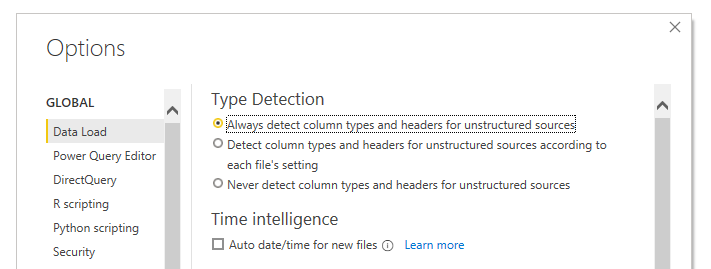
If you like the content from PowerBI.Tips please follow us on all the social outlets. Stay up to date on all the latest features and free tutorials. Subscribe to our YouTube Channel. Or follow us on the social channels, Twitter and LinkedIn where we will post all the announcements for new tutorials and content.
Introducing our PowerBI.tips SWAG store. Check out all the fun PowerBI.tips clothing and products:
Check out the new Merch!




