When organisations deploy Power BI, it is important to offer support to users. Often this can be in the form of formal help desk and tickets. In addition to this, many companies use Microsoft Teams to set up specialised support channels. Teams offers a quick and straightforward way for users to get answers to questions. However, best practices should be followed when setting these up. This article focuses on some communication tips in Microsoft teams to help create a successful support channel.
Additionally, we recommend reading the Power BI Adoption Roadmap. This roadmap goes into detail about rolling out Power BI and setting up user support. It is a vital part of creating a data culture within your organisation.
Use a Power BI support channel
It can be beneficial to have an individual location for users to ask for help and support with Power BI. Typically, there will be a dedicated set of users who are knowledgeable and proficient with the tool. Some organisations give them nicknames such as champions, super users, or rockstars. In this article, we will refer to them as the BI team.
An organisation can, and should, set up different teams for individual projects. As part of a Centre of Excellence (CoE) or a User Support Hub, there may also be a team specifically for Power BI or the Power Platform. This specialised team would have channels dedicated to supporting and assisting the wider organisation.
To implement this correctly, the BI team should encourage users and ensure awareness of the correct teams. For example, there may be a project team working on a problem involving Power BI. After some deliberation, the project team gets stuck and decides to ask the help of the BI team. One of the project team members collects the relevant information they head to the support channel, which could be part of the CoE. Posting in this correct support channel, rather than the project channel, allows the project team to get answers quicker.
A centralised Power BI support channel
Having a centralised Power BI support channel depends on organisational structure and may not suit all businesses. However, there are several advantages for a centralised channel. There is a centralised area for the BI team to focus on, instead of users asking questions in multiple areas. A central location can also encourage users to collaborate and ask questions, helping adoption and learning at the organisation. Other users can see the results and responses, which may answer their own issues without need of additional help.
Additionally, the BI team members do not need to be added to multiple teams to support every query. This also reduces the BI team from receiving large amount of support emails, or direct contact from users asking for help. If users email and speak to BI team members directly for support, the BI team should politely tell them to ask the question on the correct channel.
The BI team should include a wiki on the channel. This can have helpful information about the BI team itself.
Asking support questions
A support channel can be invaluable to a business and be a great alternative to a help desk. However, even if it is not an official ticket, thought and structure should be put into the question. Lack of information can cause wasted time for the BI team to figure out exactly what the need is. This goes against the goal of getting users a timely answer. It will also have a knock-on effect as other questions will take longer to be answered. Additionally, it is often a source of great frustration to the BI team when there is not enough information to provide a response.
One effective way to aid users is to create a question template. Place this in the wiki of the channel and pin a message in the channel chat telling users to visit the wiki, so they can easily find it. Still, even with advice, many users may ask poorly formulated question. In this case, it can be easy for the BI team to respond negatively. However, this is not useful and may result in users not reaching out for help. Instead, the BI team should remind the user how to formulate a question and point to the template. If necessary, they can de-prioritise questions that do not use the template while prioritising those that do. Having your question prioritised, and therefore answered quicker, is a big incentive for people to ask questions in the desired format.

Question Template
Here is an example of a template you can supply to users. When users have a question or issue, they are expected to copy the template and answer the headings as required.
Business need
Give some context on why this is needed to be looked at. If it is affecting reports or datasets, say what they are and who uses them.
Issue
Go into detail and explain what the issue is. List out anything you’ve tried before.
Expected behaviour
Explain what you would like to see and the output you were expecting.
Code
Use the code snippet function to add any code examples. Please format it first, using tools such as DAX formatter.
Link (optional)
If this relates to questions or messages in other teams, you can link to them here. You can copy a message link by clicking the ellipsis on the message. Alternatively, you can link directly to the channel the same way. Note that the BI team member will need to be added to the channel to see any messages.
Attachments
Attachments are a great way to show the trouble you are having. Include examples where you can, and try to include data where possible
Tag lists
A feature called Tag lists allow you to mention specific people. This helps users make specific people aware of the message, while not tagging a channel directly, which can be frustrating to those in it. Tag lists are great for alerting the correct people to a problem, without sending unnecessary notifications to others. An example could be tag lists could be “DAX Experts” within the BI team. This group contains those who are experienced in DAX. When users need DAX help, they can @ tag that list. The people in the list would get a notification that a high priority issue has been raised. Now only the DAX experts get notified, as they are the ones who can respond to the query.
Tag lists as notifications
Other uses for tag lists are opt-in notifications. Let’s take an example of a fictional company. The company creates a team called “News and Announcements”. Here, they post valuable news and information about Power BI. The company needs to follow the monthly release of Power BI, as software downloads are tightly controlled. Some users wish to know as soon as a new release is announced, while others are not as interested.
First, they create a tag list named “Power BI Release Alerts“. Users who want to be in this tag list can opt in. Now, whenever there is a monthly release of Power BI release, a designated user will post an announcement in this channel. The poster tags the “Power BI Release Alerts” tag list in the post. This allows users to sign up for alerts and get notifications about the announcement. Others who do not need to know as quick can still find the information but view it in their own time.
The tag lists should be an opt in group. The organisation size and structure will affect how to manage this. Some organisations will allow users to assign and manage tag lists, and to add themselves to the appropriate lists. Others may have a formal request process set up to be add or remove a user from a list.
Use a hierarchical folder structure
Within your files section, be careful how you arrange documents. Take time in creating a logical folder structure. A new user should be able to access the files and understand the logic of the folder structure.
Hierarchical folder structures rely on various levels. The top levels are used only for navigation and keeping the file structure clean. Direct files should be saved in lower down folders. This stops users adding multiple and unrelated folders, or saving files in the root folders.
An example of a hierarchical folder structure:
1st Level: High Level Subject Areas
2nd Level: Subjects
3rd Level: Breakdowns
4th Level: Individual files saved inside level 3 folders
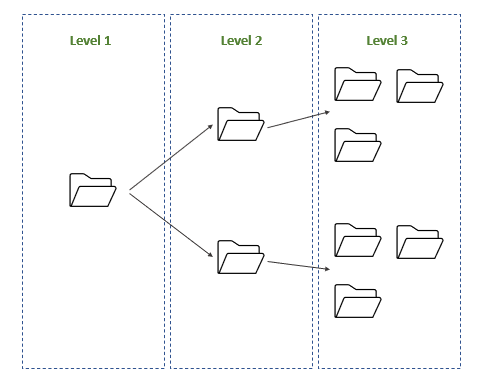
Best Practices in Communicating on Teams Power BI support channels
When using the Power BI support channel, reply to the correct conversation rather than starting a new one. This will keep the channel tidy and the responses will have context. When starting a post, set a subject like you would an email. You can do this by clicking the format button under the input box (shown in the image below).
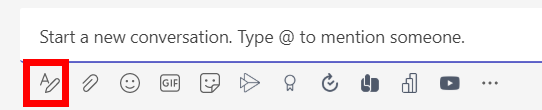
Only if necessary, notify people that are the recipient of the message by tagging. You should think carefully about tagging people. Tagging someone implies there is a need for them to read the post urgently. If you are asking a question in a support channel, it is unlikely you need to tag someone, as they will be reading the channel when possible. When possible, tagging should be reserved for tag lists, to allow correct users to be notified. Additionally, always avoid tagging the team or channels directly. There is no need to notify everyone, as they are part of the team anyway.
Use chats for conversations that do not require outcomes. Chats are good for working sessions, informal talk or quick questions. In many cases it can be helpful to mute chats to stop alerts distracting you do not participate in it often. Try and keep conversation in the appropriate Channel if you need a quick response from someone.
If you do use chats, follow the no hello rules. Don’t start a chat with just “hello”. Feel free to add a greeting, but include why you want to speak to that person too!
When creating Channels, make use of the apps. There are many different apps you can add, or create your own in Power Apps, such as the Power BI Version Control app.

