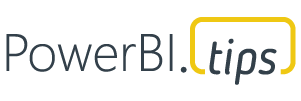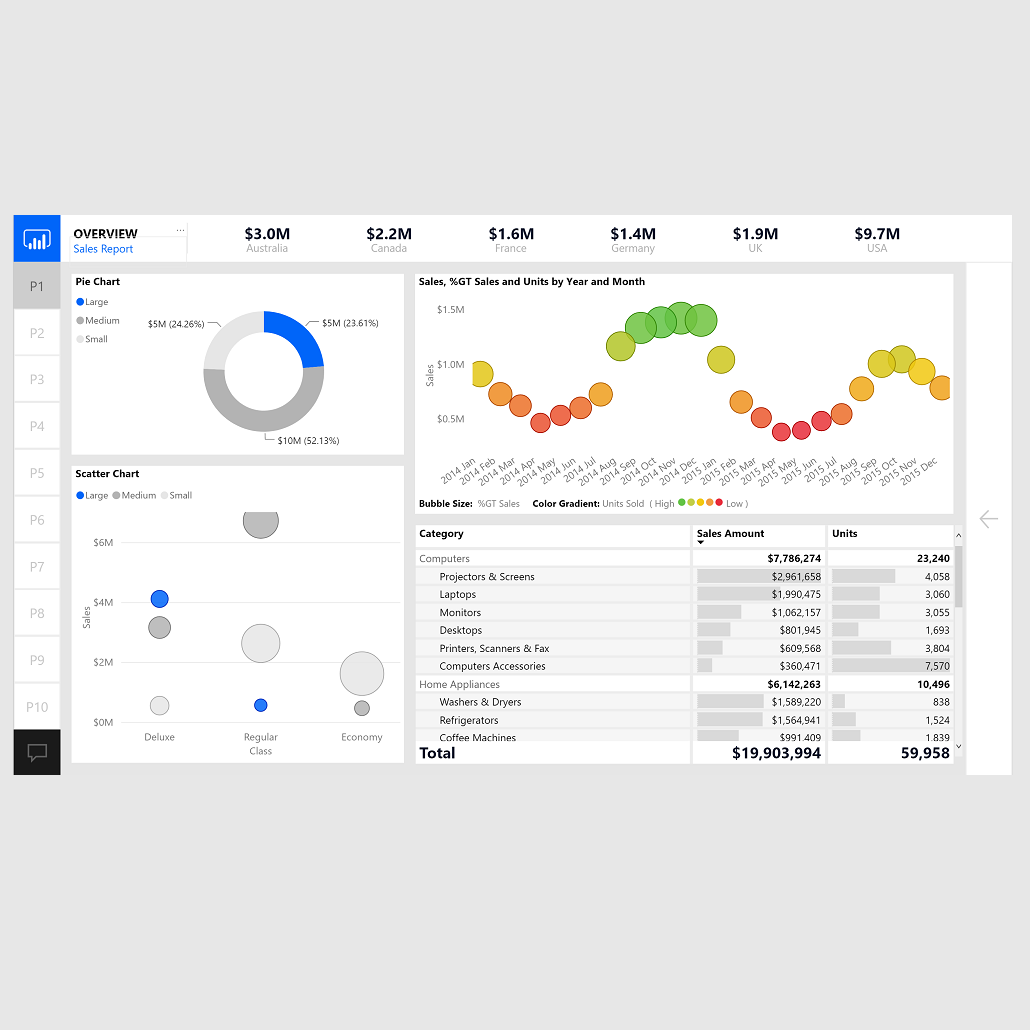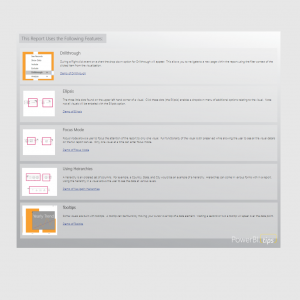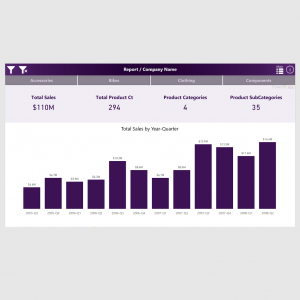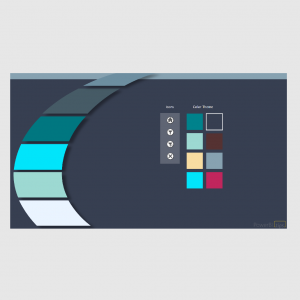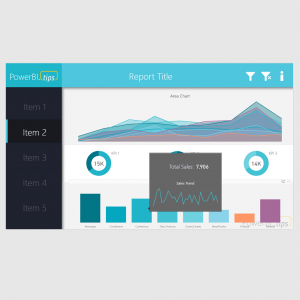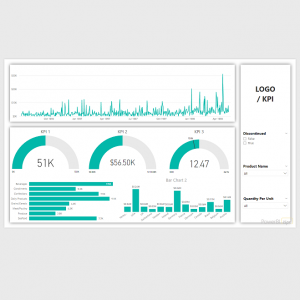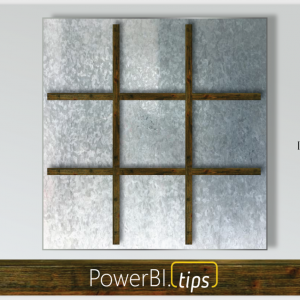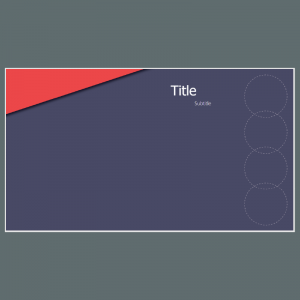Layouts – Microsoft – Sept 2018
$0.00
Description
An impressive layout was produced by the Microsoft team in September of 2018. While the layout was awesome, it was merely only one page. Not quite up to the PowerBI.Tips standards. We really love this layout, but it just needed some love to finish it up for the community. We hope you enjoy this new layout in the style of the Power BI Blog Sept 2018 release.