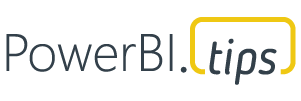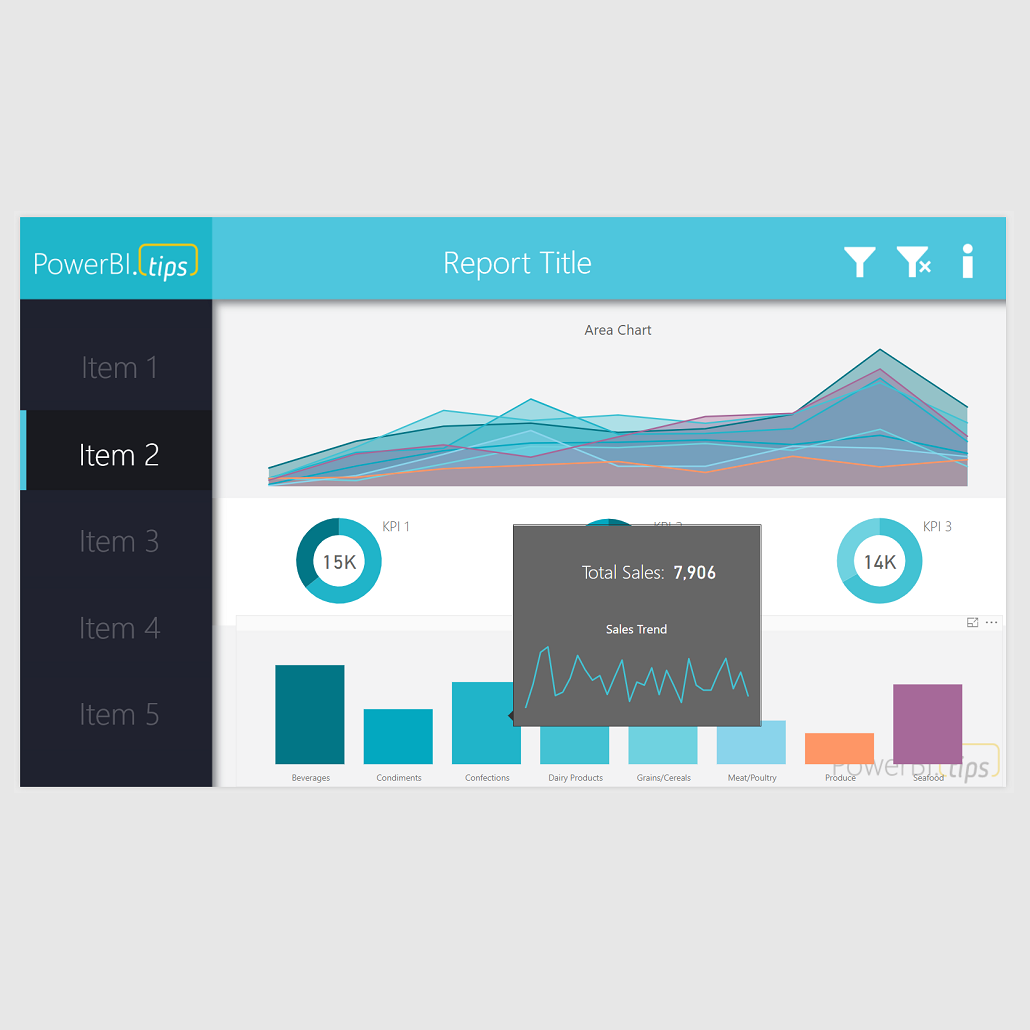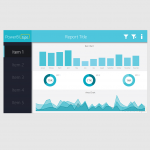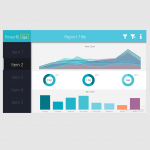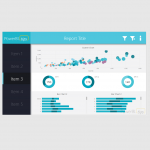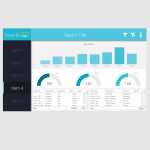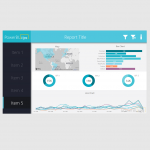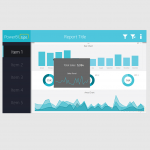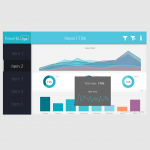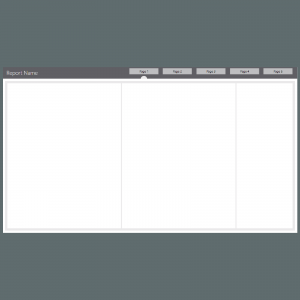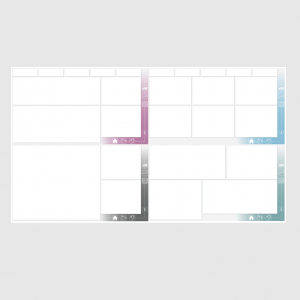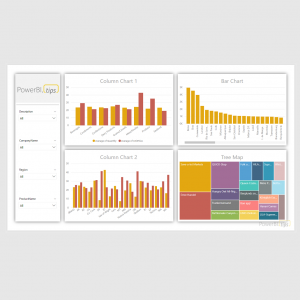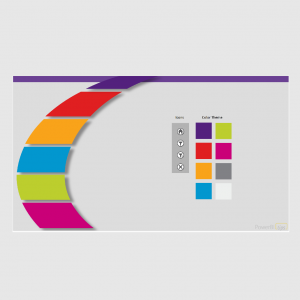Layouts – Cool Blue – Free
$0.00
Description
With the release of this Layout, Cool Blue, we’re going to introduce some neat concepts that we think are sure to please. First, with the March 2018 release of the Power BI Desktop you can now use a new feature called “Report Page Tooltips”. Be sure to get the full details of how to use this from Amanda in the Power BI blog. This feature will allow you to embed a report page into a tooltip. This added feature brings a new level of visualization possibilities to gain deeper insights in-line with you normal visualizations.
We’re also excited to add a new feature set to our Layouts, icons. The icons featured in this report will allow you to add slicers to the report pages to enable in page filtering. There is also an icon that will clear all filters, as well as provide information about the report that you would want to share with end users.
We’d love to hear your thoughts on these new features, and look forward to introducing you to more of them in the near future.