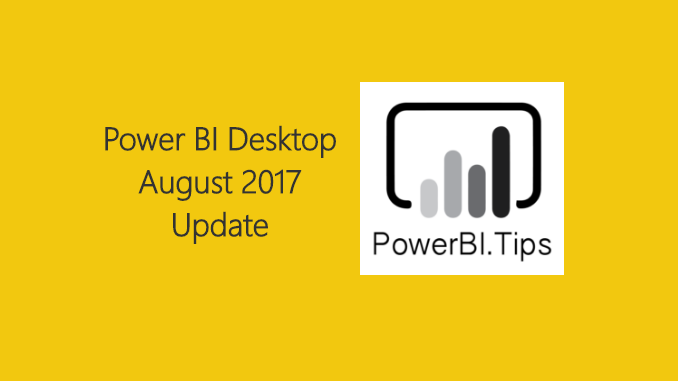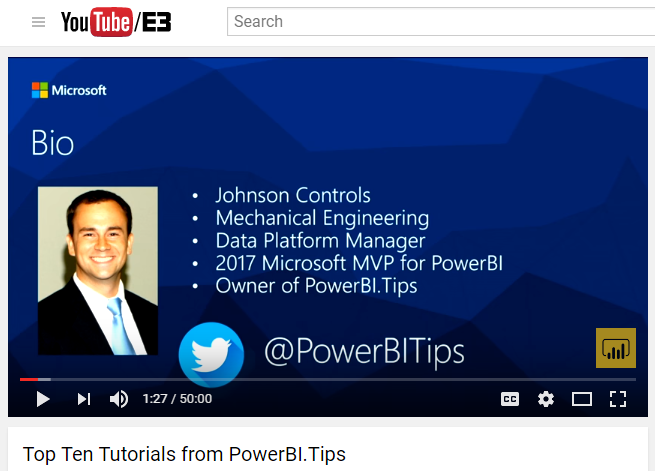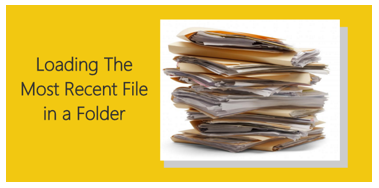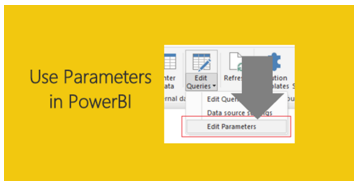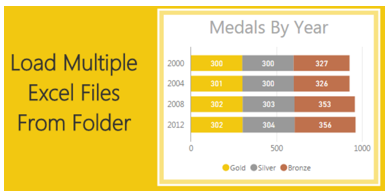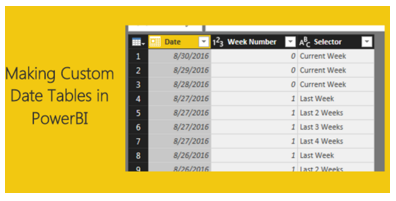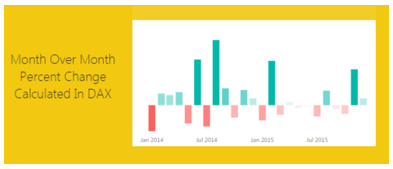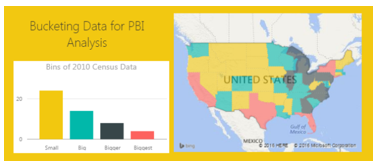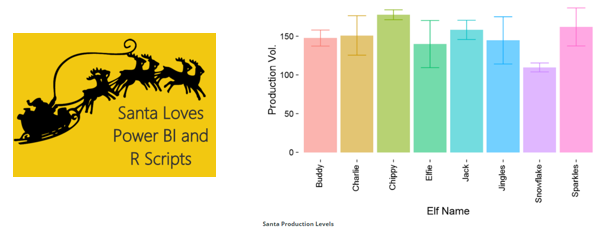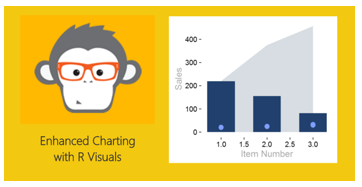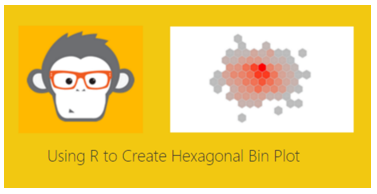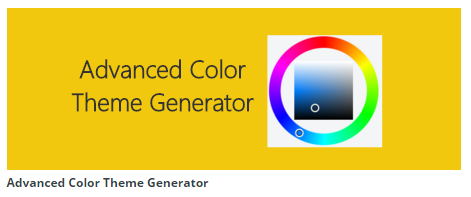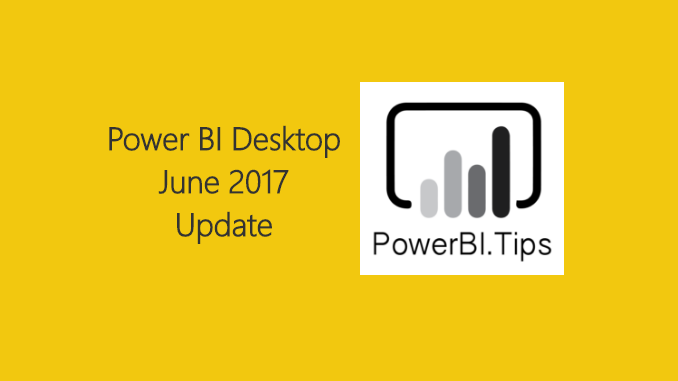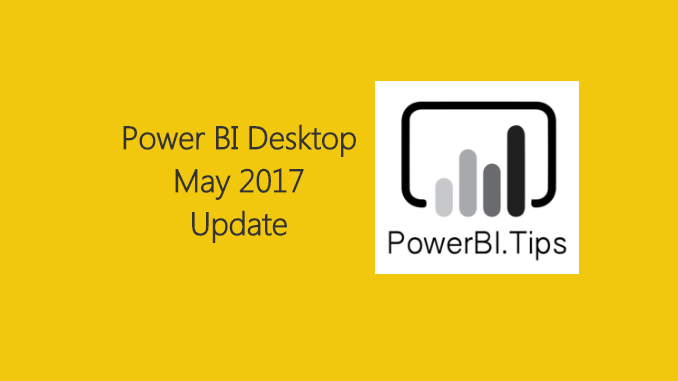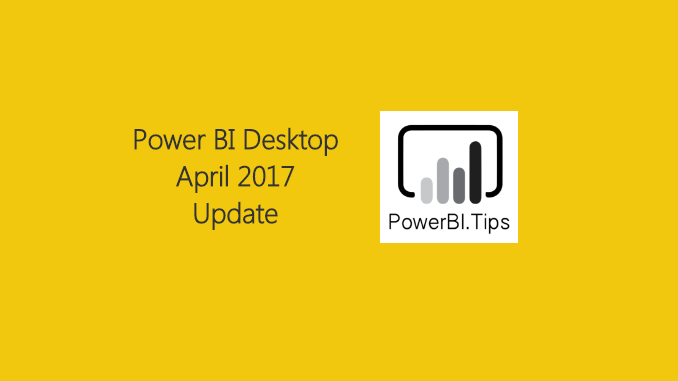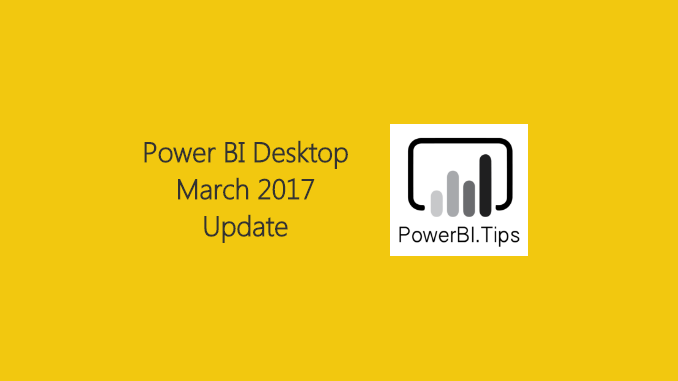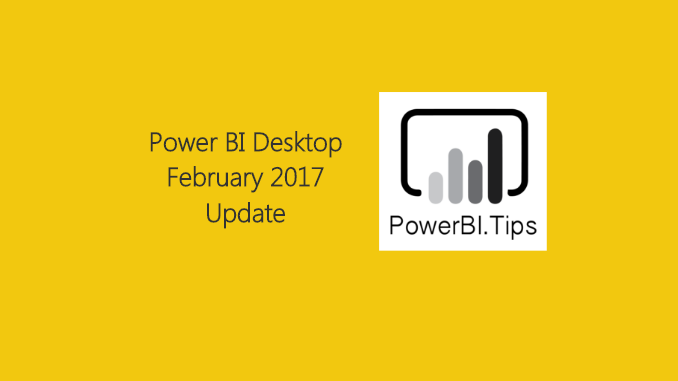I love these updates, it’s like Christmas comes every month!! This month we get a ton of really great features, I for one am super pumped to get into the tool and checking it out.
Here are a couple of highlights you should check out. First up, matrix & tables now support conditional formatting for TEXT!!! Definitely long over due, but I’m happy it’s here. In one of my recent projects we had a horrible time trying to get the subtotals working correctly in the matrix visual. So much so that we had to abandon the matrix view all together. Now it looks like with this months update there is a substantial improvement to how subtotals work.
Lastly, I think the most important update and I think the best feature for this month’s update What-if Parameters… I haven’t played with this much, but from what I know this is going to be awesome! I would be willing to be the heavy analyst is going to love this feature.
Here is the full video of all the updates for this August, Enjoy.
If you want to review the full August release for PowerBI Desktop, you can hit the PowerBI Blog here.